S
Swipe Pages - Create PDF, Word, Excel Documents
Swipe Pages lets you build fast, mobile-friendly landing pages, and when connected with Documentero, every form submission can instantly create custom documents. Whether you need contracts, quotes, or reports, the data collected from your landing pages can automatically feed into Documentero templates. This connection helps turn leads into ready-to-use files without manual copy-paste work.
Swipe Pages

Documentero
Triggers
Watch Form Submissions — Triggers when a new form has been submitted
Actions
Create Document - Generate Word, Excel or PDF Document based on data from Swipe Pages using Document Template
Create Document and Send as Email Attachment - Generate Word, Excel or PDF Document based on data from Swipe Pages using Document Template and sends it to the specified email as an attachment.
Use Cases
Automatically generate PDF contracts from Swipe Pages form submissions
Create personalized DOCX proposals from landing page leads
Export order details from Swipe Pages into XLSX invoices
Generate event confirmation letters from registration forms
Produce custom PDF reports from marketing campaign sign-ups
Create client intake forms as DOCX files from Swipe Pages data
Automatically generate service agreements from customer submissions
Export survey responses into formatted PDF summaries
Create partnership proposals from Swipe Pages lead forms
Generate quote documents directly from landing page inquiries
How you can use Swipe Pages + Documentero
Generate Lead Reports
Every time a visitor submits a form on a Swipe Pages landing page, Documentero can create a detailed lead report in PDF format.
Create Sales Proposals
Form data from potential clients can be used to instantly generate personalized sales proposals in DOCX format.
Build Customer Invoices
When a form submission includes order details, Documentero can automatically produce an invoice in PDF or XLSX.
Produce Event Registrations
Event sign-ups collected via Swipe Pages can trigger Documentero to generate registration confirmations in PDF.
Generate Feedback Summaries
Customer feedback submitted through Swipe Pages can be compiled into a structured report using Documentero templates.
Setup Guides


Zapier Tutorial: Integrate Swipe Pages with Documentero
- Create a new Zap in Zapier.
- Add Swipe Pages to the zap and choose one of the triggers (Watch Form Submissions). Connect your account and configure the trigger.
- Sign up to Documentero (or sign in). In Account Settings, copy your API key and create your first document template.
- In Zapier: Add Documentero as the next step and connect it using your API key.
- In your zap, configure Documentero by selecting the Generate Document action, picking your template, and mapping fields from the Swipe Pages trigger.
- Test your zap and turn it on.
Make Tutorial: Integrate Swipe Pages with Documentero
- Create a new scenario in Make.
- Add Swipe Pages to the scenario and choose one of the triggers (Watch Form Submissions). Connect your account and configure the trigger.
- Sign up to Documentero (or sign in). In Account Settings, copy your API key and create your first document template.
- In Make: Add Documentero as the next step and connect it using your API key.
- In your scenario, configure Documentero by selecting the Generate Document action, picking your template, and mapping fields from the Swipe Pages trigger.
- Run or schedule your scenario and verify the output.