S
Syncro - Create PDF, Word, Excel Documents
Syncro connects with Documentero to automatically create professional documents from your customer, ticket, and billing data. When new invoices, payments, or tickets are added in Syncro, Documentero can generate ready-to-send PDFs, Word files, or spreadsheets. This helps you keep client records, reports, and customer communications consistent without manual formatting.
Syncro

Documentero
Triggers
Watch New Customers — Triggers when a new customer has been created.
Watch New Invoices — Triggers when a new invoice has been added.
Watch New Payments — Triggers when a new payment has been added.
Watch New RMM Alerts — Triggers when a new RMM alert has been added.
Watch Ticket — Triggers when a ticket has been created, updated or resolved.
Actions
Create Document - Generate Word, Excel or PDF Document based on data from Syncro using Document Template
Create Document and Send as Email Attachment - Generate Word, Excel or PDF Document based on data from Syncro using Document Template and sends it to the specified email as an attachment.
Use Cases
Automatically generate PDF invoices from Syncro data
Create customer onboarding documents from new Syncro accounts
Export Syncro payment records into professional receipts
Build RMM alert reports in Word format from Syncro alerts
Produce client-ready ticket resolution summaries from Syncro
Generate monthly service reports from Syncro data into PDF
Create Excel spreadsheets of Syncro invoices for accounting teams
Export Syncro customer details into branded contract templates
Automatically create SLA compliance reports from Syncro tickets
Generate end-of-year financial summaries from Syncro invoices and payments
How you can use Syncro + Documentero
Invoice PDFs
Generate branded PDF invoices in Documentero whenever a new invoice is created in Syncro.
Customer Welcome Pack
Automatically create a welcome document with account details when a new customer is added in Syncro.
Payment Receipts
Produce payment receipt PDFs from Documentero every time a payment is logged in Syncro.
RMM Alert Reports
Generate detailed reports in Word or PDF format when a new RMM alert is triggered in Syncro.
Ticket Summaries
Create ticket summary documents for clients once a ticket is resolved in Syncro.
Setup Guides



Zapier Tutorial: Integrate Syncro with Documentero
- Create a new Zap in Zapier.
- Add Syncro to the zap and choose one of the triggers (Watch New Customers, Watch New Invoices, Watch New Payments). Connect your account and configure the trigger.
- Sign up to Documentero (or sign in). In Account Settings, copy your API key and create your first document template.
- In Zapier: Add Documentero as the next step and connect it using your API key.
- In your zap, configure Documentero by selecting the Generate Document action, picking your template, and mapping fields from the Syncro trigger.
- Test your zap and turn it on.
Make Tutorial: Integrate Syncro with Documentero
- Create a new scenario in Make.
- Add Syncro to the scenario and choose one of the triggers (Watch New Customers, Watch New Invoices, Watch New Payments). Connect your account and configure the trigger.
- Sign up to Documentero (or sign in). In Account Settings, copy your API key and create your first document template.
- In Make: Add Documentero as the next step and connect it using your API key.
- In your scenario, configure Documentero by selecting the Generate Document action, picking your template, and mapping fields from the Syncro trigger.
- Run or schedule your scenario and verify the output.
n8n Tutorial: Integrate Syncro with Documentero
- Create a new workflow in n8n.
- Add Syncro to the workflow and choose one of the triggers (Watch New Customers, Watch New Invoices, Watch New Payments). Connect your account and configure the trigger.
- Sign up to Documentero (or sign in). In Account Settings, copy your API key and create your first document template.
- In n8n: Add Documentero as the next step and connect it using your API key.
- In your workflow, configure Documentero by selecting the Generate Document action, picking your template, and mapping fields from the Syncro trigger.
- Execute (or activate) your workflow and verify the output.