T
TalentLMS - Create PDF, Word, Excel Documents
TalentLMS connects with Documentero to turn training data into ready-to-use reports and certificates. When new courses, users, or groups are created in TalentLMS, Documentero can generate professional documents in formats like PDF, DOCX, or XLSX. This makes it easy to create course catalogs, user enrollment forms, or training summaries directly from your LMS activity.

TalentLMS

Documentero
Triggers
Watch Courses — Triggers when a new course is created.
Watch Branches — Triggers when a new branch is created.
Watch Categories — Triggers when a new category is created.
Watch Groups — Triggers when a new group is created.
Watch Users — Triggers when a new user is created.
Actions
Create Document - Generate Word, Excel or PDF Document based on data from TalentLMS using Document Template
Create Document and Send as Email Attachment - Generate Word, Excel or PDF Document based on data from TalentLMS using Document Template and sends it to the specified email as an attachment.
Use Cases
Automatically generate training completion certificates from TalentLMS user data
Create PDF course catalogs whenever a new TalentLMS course is published
Export new TalentLMS user registrations into formatted enrollment forms
Build XLSX reports of new TalentLMS branches for management review
Generate onboarding documents when a group is created in TalentLMS
Create PDF summaries of TalentLMS course categories for internal distribution
Export TalentLMS course lists into DOCX files for offline sharing
Automatically generate compliance reports from new TalentLMS training activity
Create structured XLSX files of TalentLMS user groups for HR tracking
Export TalentLMS training course details into branded document templates
How you can use TalentLMS + Documentero
Course Catalog Reports
Generate a PDF catalog whenever a new course is added in TalentLMS.
User Enrollment Certificates
Automatically create personalized certificates when a new user is registered in TalentLMS.
Branch Training Summaries
Produce branch-specific training reports whenever a new branch is created.
Group Onboarding Documents
Generate onboarding packets in DOCX format when a new group is formed in TalentLMS.
Category-Based Reports
Create structured XLSX reports for each new course category added in TalentLMS.
Setup Guides



Zapier Tutorial: Integrate TalentLMS with Documentero
- Create a new Zap in Zapier.
- Add TalentLMS to the zap and choose one of the triggers (Watch Courses, Watch Branches, Watch Categories). Connect your account and configure the trigger.
- Sign up to Documentero (or sign in). In Account Settings, copy your API key and create your first document template.
- In Zapier: Add Documentero as the next step and connect it using your API key.
- In your zap, configure Documentero by selecting the Generate Document action, picking your template, and mapping fields from the TalentLMS trigger.
- Test your zap and turn it on.
Make Tutorial: Integrate TalentLMS with Documentero
- Create a new scenario in Make.
- Add TalentLMS to the scenario and choose one of the triggers (Watch Courses, Watch Branches, Watch Categories). Connect your account and configure the trigger.
- Sign up to Documentero (or sign in). In Account Settings, copy your API key and create your first document template.
- In Make: Add Documentero as the next step and connect it using your API key.
- In your scenario, configure Documentero by selecting the Generate Document action, picking your template, and mapping fields from the TalentLMS trigger.
- Run or schedule your scenario and verify the output.
n8n Tutorial: Integrate TalentLMS with Documentero
- Create a new workflow in n8n.
- Add TalentLMS to the workflow and choose one of the triggers (Watch Courses, Watch Branches, Watch Categories). Connect your account and configure the trigger.
- Sign up to Documentero (or sign in). In Account Settings, copy your API key and create your first document template.
- In n8n: Add Documentero as the next step and connect it using your API key.
- In your workflow, configure Documentero by selecting the Generate Document action, picking your template, and mapping fields from the TalentLMS trigger.
- Execute (or activate) your workflow and verify the output.