T
Tally - Create PDF, Word, Excel Documents
Tally can be connected with Documentero to turn form submissions into ready-to-use documents. Whenever someone fills out a Tally form, the data can be sent directly to Documentero through API or automation tools like Zapier, Make, or Power Automate. This makes it easy to create PDFs, Word files, or spreadsheets without having to copy information manually. It's a practical way to turn responses into professional documents instantly.
Tally

Documentero
Triggers
Watch New Responses — Triggers when a new form response is submitted.
Actions
Create Document - Generate Word, Excel or PDF Document based on data from Tally using Document Template
Create Document and Send as Email Attachment - Generate Word, Excel or PDF Document based on data from Tally using Document Template and sends it to the specified email as an attachment.
Use Cases
Automatically generate PDF contracts from Tally form responses
Create Excel reports from Tally survey data using Documentero
Export Tally event registrations into customized Word documents
Generate PDF receipts instantly from Tally order forms
Create personalized certificates from Tally quiz submissions
Automatically generate onboarding documents from Tally employee forms
Export Tally application data into formatted Excel spreadsheets
Create branded proposals from Tally client intake forms
Generate PDF agreements from Tally membership sign-up forms
Automatically create invoices from Tally purchase requests
How you can use Tally + Documentero
Generate Invoices
Create invoices in PDF format whenever a customer submits a Tally order form.
Produce Certificates
Automatically generate personalized certificates in Word or PDF when someone completes a registration form.
Build Reports
Turn survey responses collected in Tally into formatted Excel reports using Documentero templates.
Prepare Contracts
Generate pre-filled contracts in .docx format when clients submit agreement details via Tally.
Send Receipts
Create and deliver receipts in PDF format based on payment confirmation forms submitted through Tally.
Setup Guides



Zapier Tutorial: Integrate Tally with Documentero
- Create a new Zap in Zapier.
- Add Tally to the zap and choose one of the triggers (Watch New Responses). Connect your account and configure the trigger.
- Sign up to Documentero (or sign in). In Account Settings, copy your API key and create your first document template.
- In Zapier: Add Documentero as the next step and connect it using your API key.
- In your zap, configure Documentero by selecting the Generate Document action, picking your template, and mapping fields from the Tally trigger.
- Test your zap and turn it on.
Make Tutorial: Integrate Tally with Documentero
- Create a new scenario in Make.
- Add Tally to the scenario and choose one of the triggers (Watch New Responses). Connect your account and configure the trigger.
- Sign up to Documentero (or sign in). In Account Settings, copy your API key and create your first document template.
- In Make: Add Documentero as the next step and connect it using your API key.
- In your scenario, configure Documentero by selecting the Generate Document action, picking your template, and mapping fields from the Tally trigger.
- Run or schedule your scenario and verify the output.
Power Automate Tutorial: Integrate Tally with Documentero
- Create a new flow in Power Automate.
- Add Tally to the flow and choose one of the triggers (Watch New Responses). Connect your account and configure the trigger.
- Sign up to Documentero (or sign in). In Account Settings, copy your API key and create your first document template.
- In Power Automate: Add Documentero as the next step and connect it using your API key.
- In your flow, configure Documentero by selecting the Generate Document action, picking your template, and mapping fields from the Tally trigger.
- Test and save your flow.