T
Tapfiliate - Create PDF, Word, Excel Documents
Tapfiliate connects with Documentero to automatically turn affiliate program data into ready-to-use documents. You can generate contracts, invoices, or performance reports whenever new affiliates, conversions, or payments are recorded. This helps keep partner communication consistent and ensures all affiliate records are properly documented in formats like PDF, DOCX, or XLSX.
Tapfiliate

Documentero
Triggers
Watch Affiliate Prospects — Triggers when a new affiliate prospect is created.
Watch Approved Affiliates in Program — Triggers when an affiliate is approved for one of your programs.
Watch Conversions — Triggers when a new conversion is created.
Watch Customers — Triggers when a new customer is created.
Watch New Affiliates — Triggers when a new affiliate account is created.
Watch New Affiliates in Program — Triggers when an affiliate is added to a program.
Watch Payments — Triggers when a new affiliate payment is created.
Watch Promoted Affiliate Prospects — Triggers when a new affiliate prospect is promoted to affiliate.
Actions
Create Document - Generate Word, Excel or PDF Document based on data from Tapfiliate using Document Template
Create Document and Send as Email Attachment - Generate Word, Excel or PDF Document based on data from Tapfiliate using Document Template and sends it to the specified email as an attachment.
Use Cases
Automatically generate affiliate approval letters from Tapfiliate data
Create affiliate payment invoices in PDF from Tapfiliate payouts
Export Tapfiliate conversion data into custom XLSX reports
Generate branded affiliate contracts from Tapfiliate program signups
Build customer onboarding documents from Tapfiliate customer records
Create monthly affiliate performance reports from Tapfiliate conversions
Automatically generate commission statements from Tapfiliate payment events
Produce affiliate program summary documents from Tapfiliate activity
Generate partnership confirmation letters from Tapfiliate approvals
Export Tapfiliate affiliate prospect data into formatted DOCX files
How you can use Tapfiliate + Documentero
Affiliate Contracts
Automatically create affiliate agreement documents in PDF or DOCX when a new affiliate joins a program.
Payment Reports
Generate detailed XLSX reports of affiliate payments each time Tapfiliate records a new payout.
Conversion Summaries
Produce a PDF summary of conversions whenever Tapfiliate logs a new sale or lead.
Customer Documentation
Create custom welcome documents for new customers detected in Tapfiliate.
Prospect Promotion Letters
Generate a personalized letter in DOCX when an affiliate prospect is promoted to full affiliate status.
Setup Guides



Zapier Tutorial: Integrate Tapfiliate with Documentero
- Create a new Zap in Zapier.
- Add Tapfiliate to the zap and choose one of the triggers (Watch Affiliate Prospects, Watch Approved Affiliates in Program, Watch Conversions). Connect your account and configure the trigger.
- Sign up to Documentero (or sign in). In Account Settings, copy your API key and create your first document template.
- In Zapier: Add Documentero as the next step and connect it using your API key.
- In your zap, configure Documentero by selecting the Generate Document action, picking your template, and mapping fields from the Tapfiliate trigger.
- Test your zap and turn it on.
Make Tutorial: Integrate Tapfiliate with Documentero
- Create a new scenario in Make.
- Add Tapfiliate to the scenario and choose one of the triggers (Watch Affiliate Prospects, Watch Approved Affiliates in Program, Watch Conversions). Connect your account and configure the trigger.
- Sign up to Documentero (or sign in). In Account Settings, copy your API key and create your first document template.
- In Make: Add Documentero as the next step and connect it using your API key.
- In your scenario, configure Documentero by selecting the Generate Document action, picking your template, and mapping fields from the Tapfiliate trigger.
- Run or schedule your scenario and verify the output.
n8n Tutorial: Integrate Tapfiliate with Documentero
- Create a new workflow in n8n.
- Add Tapfiliate to the workflow and choose one of the triggers (Watch Affiliate Prospects, Watch Approved Affiliates in Program, Watch Conversions). Connect your account and configure the trigger.
- Sign up to Documentero (or sign in). In Account Settings, copy your API key and create your first document template.
- In n8n: Add Documentero as the next step and connect it using your API key.
- In your workflow, configure Documentero by selecting the Generate Document action, picking your template, and mapping fields from the Tapfiliate trigger.
- Execute (or activate) your workflow and verify the output.