T
Tars - Create PDF, Word, Excel Documents
Tars can connect with Documentero to turn chatbot conversations into ready-to-use documents. When a visitor starts a new chat, the collected details can be sent directly into Documentero templates. This makes it easy to create PDF, Word, or Excel files from live conversations. The integration works through API, Make, or Zapier, giving teams flexible ways to set up document creation.
Tars

Documentero
Triggers
Watch Conversations — Triggers when a new conversation has been started with the chatbot.
Actions
Create Document - Generate Word, Excel or PDF Document based on data from Tars using Document Template
Create Document and Send as Email Attachment - Generate Word, Excel or PDF Document based on data from Tars using Document Template and sends it to the specified email as an attachment.
Use Cases
Automatically generate PDF contracts from chatbot responses
Create Excel reports from Tars lead capture data
Export chatbot conversation logs into Word documents
Build personalized invoices from customer chat inputs
Generate client intake forms from chatbot interactions
Produce service request documents from support chatbot conversations
Create custom proposals from chatbot-collected project details
Export chatbot survey results into Excel files
Generate confirmation letters from booking chatbot data
Create feedback reports from chatbot conversations in PDF format
How you can use Tars + Documentero
Generate Quotes
When a customer requests pricing through a Tars chatbot, the details can be sent to Documentero to create a PDF quote instantly.
Create Support Summaries
Customer support chats can be captured and formatted into Word documents for record-keeping or internal reviews.
Build Onboarding Forms
New client information collected via chatbot can be turned into a structured onboarding form in .docx or .pdf format.
Export Lead Data
Leads captured through Tars conversations can be exported into Excel spreadsheets using Documentero templates.
Prepare Meeting Notes
Conversations with prospects can be automatically converted into meeting summary documents for sales teams.
Setup Guides


Zapier Tutorial: Integrate Tars with Documentero
- Create a new Zap in Zapier.
- Add Tars to the zap and choose one of the triggers (Watch Conversations). Connect your account and configure the trigger.
- Sign up to Documentero (or sign in). In Account Settings, copy your API key and create your first document template.
- In Zapier: Add Documentero as the next step and connect it using your API key.
- In your zap, configure Documentero by selecting the Generate Document action, picking your template, and mapping fields from the Tars trigger.
- Test your zap and turn it on.
Make Tutorial: Integrate Tars with Documentero
- Create a new scenario in Make.
- Add Tars to the scenario and choose one of the triggers (Watch Conversations). Connect your account and configure the trigger.
- Sign up to Documentero (or sign in). In Account Settings, copy your API key and create your first document template.
- In Make: Add Documentero as the next step and connect it using your API key.
- In your scenario, configure Documentero by selecting the Generate Document action, picking your template, and mapping fields from the Tars trigger.
- Run or schedule your scenario and verify the output.