T
Teamleader - Create PDF, Word, Excel Documents
Teamleader connects with Documentero to turn CRM, project, and invoicing data into ready-to-use documents. With this integration, updates from Teamleader such as new deals, invoices, or project milestones can automatically generate custom PDFs, Word files, or spreadsheets. Businesses can save time by instantly producing contracts, reports, and invoices directly from their Teamleader records.
Teamleader

Documentero
Triggers
Watch Companies Updated — Triggers when a company has been updated.
Watch Contacts Updated — Triggers when a contact has been updated.
Watch Accepted Deals — Triggers when a deal is accepted.
Watch Booked Invoices — Triggers when an invoice has been booked.
Watch Companies — Triggers when a new company is added.
Watch Company Updated — Triggers when a company has been updated.
Watch Contacts — Triggers when a new contact is added.
Watch Contact Updated — Triggers when a contact has been updated.
Watch Deal Phases — Triggers when a deal enters a different phase.
Watch Deals — Triggers when a new deal is created.
Watch Milestones — Triggers when a new milestone has been added.
Watch Milestone Updated — Triggers when a milestone has been updated.
Actions
Create Document - Generate Word, Excel or PDF Document based on data from Teamleader using Document Template
Create Document and Send as Email Attachment - Generate Word, Excel or PDF Document based on data from Teamleader using Document Template and sends it to the specified email as an attachment.
Use Cases
Automatically generate PDF invoices from Teamleader booked invoices
Create Word contracts when a deal is accepted in Teamleader
Export updated contact information from Teamleader into a DOCX file
Build project milestone reports from Teamleader data into PDF format
Produce onboarding documents when a new company is added in Teamleader
Generate Excel sheets from Teamleader deal phase changes
Create payment confirmation letters when an invoice is marked as paid in Teamleader
Export deactivated user lists from Teamleader into a PDF report
Generate project update summaries from Teamleader V2 into Word files
Create detailed company profiles from Teamleader company records into DOCX format
How you can use Teamleader + Documentero
Generate Deal Contracts
When a deal is accepted in Teamleader, Documentero can create a contract document using a pre-designed template.
Invoice Archiving
Each time an invoice is booked in Teamleader, Documentero generates a PDF copy for record-keeping or client distribution.
Client Onboarding Pack
When a new company is added in Teamleader, Documentero can produce a welcome pack in PDF or DOCX format with company details.
Project Status Reports
As project milestones are updated in Teamleader, Documentero creates a detailed progress report in Word or PDF format.
Contact Update Sheets
When a contact is updated in Teamleader, Documentero generates an updated contact profile sheet for internal reference.
Setup Guides


Zapier Tutorial: Integrate Teamleader with Documentero
- Create a new Zap in Zapier.
- Add Teamleader to the zap and choose one of the triggers (Watch Companies Updated, Watch Contacts Updated, Watch Accepted Deals). Connect your account and configure the trigger.
- Sign up to Documentero (or sign in). In Account Settings, copy your API key and create your first document template.
- In Zapier: Add Documentero as the next step and connect it using your API key.
- In your zap, configure Documentero by selecting the Generate Document action, picking your template, and mapping fields from the Teamleader trigger.
- Test your zap and turn it on.
Make Tutorial: Integrate Teamleader with Documentero
- Create a new scenario in Make.
- Add Teamleader to the scenario and choose one of the triggers (Watch Companies Updated, Watch Contacts Updated, Watch Accepted Deals). Connect your account and configure the trigger.
- Sign up to Documentero (or sign in). In Account Settings, copy your API key and create your first document template.
- In Make: Add Documentero as the next step and connect it using your API key.
- In your scenario, configure Documentero by selecting the Generate Document action, picking your template, and mapping fields from the Teamleader trigger.
- Run or schedule your scenario and verify the output.