T
Teamwork - Create PDF, Word, Excel Documents
Teamwork connects with Documentero to turn project data into ready-to-use documents. You can automatically generate reports, summaries, and client files whenever new tasks, projects, or milestones are created in Teamwork. This integration helps teams keep records up to date without manual exporting or formatting. It works through popular automation tools like Make, Zapier, and Power Automate.
Teamwork

Documentero
Triggers
New event — Triggers when a new event occurs (for example, when a new task is added or completed).
Watch projects — Triggers when a new project is created.
Watch milestones — Triggers when a new milestone is added.
Watch companies — Triggers when a new company is added.
Watch people — Triggers when a new person (user or contact) is added.
Watch task lists — Triggers when a new task list is added.
Watch files — Triggers when a new file is uploaded.
Watch tasks — Triggers when a new task is added.
Watch time entries — Triggers when a new time entry is added.
Actions
Create Document - Generate Word, Excel or PDF Document based on data from Teamwork using Document Template
Create Document and Send as Email Attachment - Generate Word, Excel or PDF Document based on data from Teamwork using Document Template and sends it to the specified email as an attachment.
Use Cases
Automatically generate PDF project reports from Teamwork milestones
Create client onboarding documents from new companies in Teamwork
Export Teamwork time entries into Excel timesheets
Build task summary documents when new tasks are added in Teamwork
Generate project kickoff documents when a new project is created in Teamwork
Create user profile sheets from new people added in Teamwork
Export uploaded files list from Teamwork into a formatted document
Automatically generate task list reports in PDF when new lists are created
Create company overview documents from Teamwork company records
Generate meeting-ready status updates from Teamwork events
How you can use Teamwork + Documentero
Project Status Reports
Generate a PDF project status report whenever a new milestone is added in Teamwork.
Client Onboarding Documents
Automatically create a .docx onboarding package when a new company is added in Teamwork.
Task Completion Certificates
Produce a completion certificate in .pdf format when a task list is finished in Teamwork.
Time Tracking Summaries
Export logged time entries into a detailed .xlsx timesheet with Documentero.
File Upload Logs
Generate a document log in .docx format whenever new files are uploaded to Teamwork.
Setup Guides



Zapier Tutorial: Integrate Teamwork with Documentero
- Create a new Zap in Zapier.
- Add Teamwork to the zap and choose one of the triggers (New event, Watch projects, Watch milestones). Connect your account and configure the trigger.
- Sign up to Documentero (or sign in). In Account Settings, copy your API key and create your first document template.
- In Zapier: Add Documentero as the next step and connect it using your API key.
- In your zap, configure Documentero by selecting the Generate Document action, picking your template, and mapping fields from the Teamwork trigger.
- Test your zap and turn it on.
Make Tutorial: Integrate Teamwork with Documentero
- Create a new scenario in Make.
- Add Teamwork to the scenario and choose one of the triggers (New event, Watch projects, Watch milestones). Connect your account and configure the trigger.
- Sign up to Documentero (or sign in). In Account Settings, copy your API key and create your first document template.
- In Make: Add Documentero as the next step and connect it using your API key.
- In your scenario, configure Documentero by selecting the Generate Document action, picking your template, and mapping fields from the Teamwork trigger.
- Run or schedule your scenario and verify the output.
Power Automate Tutorial: Integrate Teamwork with Documentero
- Create a new flow in Power Automate.
- Add Teamwork to the flow and choose one of the triggers (New event, Watch projects, Watch milestones). Connect your account and configure the trigger.
- Sign up to Documentero (or sign in). In Account Settings, copy your API key and create your first document template.
- In Power Automate: Add Documentero as the next step and connect it using your API key.
- In your flow, configure Documentero by selecting the Generate Document action, picking your template, and mapping fields from the Teamwork trigger.
- Test and save your flow.