T
Telnyx - Create PDF, Word, Excel Documents
Telnyx can be connected with Documentero to automatically turn phone, fax, and message events into ready-to-use documents. Each time a new call, message, or fax is received, Documentero can generate formatted reports, logs, or PDFs based on custom templates. This makes it easy to keep accurate records of communications without manual data entry. The integration works through API, Zapier, Make, or Power Automate for flexible setup.
Telnyx

Documentero
Triggers
Watch New Phone Numbers — Triggers on a new phone number order
Watch Calls — Triggers on an incoming call
Watch Recordings — Triggers when a new recording has been made
Watch Faxes — Triggers when a pdf has been received via fax
Watch Messages — Triggers on incoming messages
Watch Status Updates — Triggers when a delivery report is received for an outbound message
Actions
Create Document - Generate Word, Excel or PDF Document based on data from Telnyx using Document Template
Create Document and Send as Email Attachment - Generate Word, Excel or PDF Document based on data from Telnyx using Document Template and sends it to the specified email as an attachment.
Use Cases
Automatically generate PDF call reports from Telnyx recordings
Create branded fax documents from Telnyx incoming faxes
Export Telnyx SMS delivery updates into Excel for analysis
Generate daily communication summaries from Telnyx events
Create client-ready .docx reports from Telnyx call data
Automatically build message history logs from Telnyx SMS
Export Telnyx phone number orders into formatted PDF files
Create searchable archives of Telnyx call recordings in document format
Generate Excel sheets from Telnyx fax activity for compliance tracking
Automatically create PDF receipts for Telnyx outbound messages
How you can use Telnyx + Documentero
Call Logs to PDF
Generate a PDF call log whenever Telnyx records a new call, storing details like caller ID, duration, and time.
Fax Archiving
Automatically save incoming Telnyx faxes as branded PDF documents using Documentero templates.
Message Reports
Create daily .docx reports summarizing all incoming Telnyx messages.
Delivery Status Records
Generate .xlsx spreadsheets of Telnyx delivery status updates for auditing and tracking.
Phone Number Orders
Produce a standardized PDF confirmation whenever a new Telnyx phone number is ordered.
Setup Guides



Zapier Tutorial: Integrate Telnyx with Documentero
- Create a new Zap in Zapier.
- Add Telnyx to the zap and choose one of the triggers (Watch New Phone Numbers, Watch Calls, Watch Recordings). Connect your account and configure the trigger.
- Sign up to Documentero (or sign in). In Account Settings, copy your API key and create your first document template.
- In Zapier: Add Documentero as the next step and connect it using your API key.
- In your zap, configure Documentero by selecting the Generate Document action, picking your template, and mapping fields from the Telnyx trigger.
- Test your zap and turn it on.
Make Tutorial: Integrate Telnyx with Documentero
- Create a new scenario in Make.
- Add Telnyx to the scenario and choose one of the triggers (Watch New Phone Numbers, Watch Calls, Watch Recordings). Connect your account and configure the trigger.
- Sign up to Documentero (or sign in). In Account Settings, copy your API key and create your first document template.
- In Make: Add Documentero as the next step and connect it using your API key.
- In your scenario, configure Documentero by selecting the Generate Document action, picking your template, and mapping fields from the Telnyx trigger.
- Run or schedule your scenario and verify the output.
Power Automate Tutorial: Integrate Telnyx with Documentero
- Create a new flow in Power Automate.
- Add Telnyx to the flow and choose one of the triggers (Watch New Phone Numbers, Watch Calls, Watch Recordings). Connect your account and configure the trigger.
- Sign up to Documentero (or sign in). In Account Settings, copy your API key and create your first document template.
- In Power Automate: Add Documentero as the next step and connect it using your API key.
- In your flow, configure Documentero by selecting the Generate Document action, picking your template, and mapping fields from the Telnyx trigger.
- Test and save your flow.