T
Textline - Create PDF, Word, Excel Documents
By connecting Textline with Documentero, businesses can automatically turn customer conversations into professional documents. Incoming messages, status changes, or agent notes in Textline can trigger Documentero to generate reports, summaries, or forms in .docx, .pdf, or .xlsx formats. This helps teams keep accurate records of communication and share information in a structured way without manual copy-pasting.
Textline

Documentero
Triggers
Watch Customer Posts — Triggers when a message from a customer has been received.
Watch Conversation Status — Triggers when a conversation status has been changed.
Watch Customers — Triggers when a customer has been created or updated.
Watch Outbound Messages — Triggers when an outbound message has been sent.
Watch Agent Status — Triggers when an agent status has been changed.
Watch Whisper — Triggers when a whisper from an agent has been received.
Actions
Create Document - Generate Word, Excel or PDF Document based on data from Textline using Document Template
Create Document and Send as Email Attachment - Generate Word, Excel or PDF Document based on data from Textline using Document Template and sends it to the specified email as an attachment.
Use Cases
Automatically generate PDF conversation logs from Textline messages
Create Word documents from Textline customer updates
Export Textline outbound messages into Excel reports
Build daily communication summaries from Textline agent activity
Generate compliance-ready PDF records from Textline conversations
Create structured .docx files from Textline whispers and notes
Export Textline customer data into formatted Excel templates
Automatically generate customer interaction reports in PDF from Textline
Create detailed Word summaries when Textline conversation status changes
Export Textline agent performance data into Documentero Excel sheets
How you can use Textline + Documentero
Customer Message Reports
Generate a PDF report in Documentero every time a new customer message is received in Textline.
Conversation Summaries
Automatically create a .docx conversation summary when a Textline conversation is closed.
Customer Profile Updates
Export updated customer details from Textline into a structured .xlsx file using Documentero templates.
Agent Activity Logs
Produce a daily PDF log of agent status changes and whispers captured in Textline.
Outbound Message Records
Save each outbound message sent from Textline as a formatted document for compliance or record-keeping.
Setup Guides




Zapier Tutorial: Integrate Textline with Documentero
- Create a new Zap in Zapier.
- Add Textline to the zap and choose one of the triggers (Watch Customer Posts, Watch Conversation Status, Watch Customers). Connect your account and configure the trigger.
- Sign up to Documentero (or sign in). In Account Settings, copy your API key and create your first document template.
- In Zapier: Add Documentero as the next step and connect it using your API key.
- In your zap, configure Documentero by selecting the Generate Document action, picking your template, and mapping fields from the Textline trigger.
- Test your zap and turn it on.
Make Tutorial: Integrate Textline with Documentero
- Create a new scenario in Make.
- Add Textline to the scenario and choose one of the triggers (Watch Customer Posts, Watch Conversation Status, Watch Customers). Connect your account and configure the trigger.
- Sign up to Documentero (or sign in). In Account Settings, copy your API key and create your first document template.
- In Make: Add Documentero as the next step and connect it using your API key.
- In your scenario, configure Documentero by selecting the Generate Document action, picking your template, and mapping fields from the Textline trigger.
- Run or schedule your scenario and verify the output.
n8n Tutorial: Integrate Textline with Documentero
- Create a new workflow in n8n.
- Add Textline to the workflow and choose one of the triggers (Watch Customer Posts, Watch Conversation Status, Watch Customers). Connect your account and configure the trigger.
- Sign up to Documentero (or sign in). In Account Settings, copy your API key and create your first document template.
- In n8n: Add Documentero as the next step and connect it using your API key.
- In your workflow, configure Documentero by selecting the Generate Document action, picking your template, and mapping fields from the Textline trigger.
- Execute (or activate) your workflow and verify the output.
Power Automate Tutorial: Integrate Textline with Documentero
- Create a new flow in Power Automate.
- Add Textline to the flow and choose one of the triggers (Watch Customer Posts, Watch Conversation Status, Watch Customers). Connect your account and configure the trigger.
- Sign up to Documentero (or sign in). In Account Settings, copy your API key and create your first document template.
- In Power Automate: Add Documentero as the next step and connect it using your API key.
- In your flow, configure Documentero by selecting the Generate Document action, picking your template, and mapping fields from the Textline trigger.
- Test and save your flow.