T
TextMagic - Create PDF, Word, Excel Documents
TextMagic connects with Documentero to turn SMS activity into ready-to-use documents. When a customer sends a message, misses a call, or unsubscribes, the details can be captured and formatted into PDF, Word, or Excel files. This makes it easy to keep communication logs, generate reports, or prepare records without manual data entry.
TextMagic

Documentero
Triggers
Watch Incoming Call — Triggers when someone calls your TextMagic number.
Watch Incoming Message — Triggers when a new incoming message is received.
Watch Missed Call — Triggers when you miss an incoming call to your TextMagic number.
Watch Unsubscriber — Triggers when someone unsubscribes from your communication.
Actions
Create Document - Generate Word, Excel or PDF Document based on data from TextMagic using Document Template
Create Document and Send as Email Attachment - Generate Word, Excel or PDF Document based on data from TextMagic using Document Template and sends it to the specified email as an attachment.
Use Cases
Automatically generate PDF call logs from TextMagic missed calls
Create Excel reports of incoming SMS messages with Documentero
Export TextMagic unsubscriber data into a Word document
Build daily communication summaries from TextMagic events in Documentero
Generate customer feedback reports from TextMagic SMS replies
Produce compliance-ready PDF records of TextMagic call activity
Create Excel dashboards of TextMagic subscriber activity using Documentero
Export incoming TextMagic messages into structured Word templates
Automatically generate monthly SMS campaign reports from TextMagic data
Create detailed PDF archives of TextMagic communication history
How you can use TextMagic + Documentero
Customer Message Report
Generate a PDF report in Documentero every time a new SMS is received in TextMagic.
Missed Call Log
Create a Word document that records each missed call to your TextMagic number.
Unsubscriber List
Automatically update an Excel file with details whenever someone unsubscribes from TextMagic messages.
Call Summary Sheet
Build a daily Excel summary of all incoming calls captured by TextMagic.
SMS Archive
Save all incoming SMS conversations into a formatted Word document for record-keeping.
Setup Guides




Zapier Tutorial: Integrate TextMagic with Documentero
- Create a new Zap in Zapier.
- Add TextMagic to the zap and choose one of the triggers (Watch Incoming Call, Watch Incoming Message, Watch Missed Call). Connect your account and configure the trigger.
- Sign up to Documentero (or sign in). In Account Settings, copy your API key and create your first document template.
- In Zapier: Add Documentero as the next step and connect it using your API key.
- In your zap, configure Documentero by selecting the Generate Document action, picking your template, and mapping fields from the TextMagic trigger.
- Test your zap and turn it on.
Make Tutorial: Integrate TextMagic with Documentero
- Create a new scenario in Make.
- Add TextMagic to the scenario and choose one of the triggers (Watch Incoming Call, Watch Incoming Message, Watch Missed Call). Connect your account and configure the trigger.
- Sign up to Documentero (or sign in). In Account Settings, copy your API key and create your first document template.
- In Make: Add Documentero as the next step and connect it using your API key.
- In your scenario, configure Documentero by selecting the Generate Document action, picking your template, and mapping fields from the TextMagic trigger.
- Run or schedule your scenario and verify the output.
n8n Tutorial: Integrate TextMagic with Documentero
- Create a new workflow in n8n.
- Add TextMagic to the workflow and choose one of the triggers (Watch Incoming Call, Watch Incoming Message, Watch Missed Call). Connect your account and configure the trigger.
- Sign up to Documentero (or sign in). In Account Settings, copy your API key and create your first document template.
- In n8n: Add Documentero as the next step and connect it using your API key.
- In your workflow, configure Documentero by selecting the Generate Document action, picking your template, and mapping fields from the TextMagic trigger.
- Execute (or activate) your workflow and verify the output.
Power Automate Tutorial: Integrate TextMagic with Documentero
- Create a new flow in Power Automate.
- Add TextMagic to the flow and choose one of the triggers (Watch Incoming Call, Watch Incoming Message, Watch Missed Call). Connect your account and configure the trigger.
- Sign up to Documentero (or sign in). In Account Settings, copy your API key and create your first document template.
- In Power Automate: Add Documentero as the next step and connect it using your API key.
- In your flow, configure Documentero by selecting the Generate Document action, picking your template, and mapping fields from the TextMagic trigger.
- Test and save your flow.