T
ThriveCart - Create PDF, Word, Excel Documents
ThriveCart connects with Documentero to automatically create professional documents whenever new sales, orders, or affiliate activities happen. By using ThriveCart events, you can generate invoices, receipts, or reports in .docx, .pdf, or .xlsx formats without manual work. The integration works through API or automation tools like Zapier, Make, and n8n, making it easy to keep customer and sales records updated in real time.
ThriveCart

Documentero
Triggers
Watch Cart Events — Triggers when a new cart event is created.
Watch Order Events — Triggers when a new order event is created.
Watch Affiliate Events — Triggers when a new affiliate event is created.
New Event — Triggers when a new event is created.
Actions
Create Document - Generate Word, Excel or PDF Document based on data from ThriveCart using Document Template
Create Document and Send as Email Attachment - Generate Word, Excel or PDF Document based on data from ThriveCart using Document Template and sends it to the specified email as an attachment.
Use Cases
Automatically generate PDF invoices from ThriveCart orders
Create customer receipts from ThriveCart cart events
Export affiliate commission reports from ThriveCart into Excel
Build sales summary documents from ThriveCart order data
Produce personalized contracts from ThriveCart purchases
Generate order confirmation letters from ThriveCart events
Create affiliate payout statements from ThriveCart activity
Export ThriveCart customer order history into PDF reports
Automatically generate shipping documents from ThriveCart orders
Create detailed revenue analysis reports from ThriveCart sales data
How you can use ThriveCart + Documentero
Generate Invoices
Create a PDF invoice in Documentero every time a new order event is recorded in ThriveCart.
Affiliate Reports
Produce an .xlsx report in Documentero whenever a new affiliate event is triggered in ThriveCart.
Customer Receipts
Send a personalized receipt in PDF format through Documentero when a cart event is completed in ThriveCart.
Monthly Sales Summaries
Automatically compile ThriveCart order data into a monthly sales summary document using Documentero templates.
Contract Generation
Generate a signed agreement in .docx whenever a new high-value order is placed in ThriveCart.
Setup Guides



Zapier Tutorial: Integrate ThriveCart with Documentero
- Create a new Zap in Zapier.
- Add ThriveCart to the zap and choose one of the triggers (Watch Cart Events, Watch Order Events, Watch Affiliate Events). Connect your account and configure the trigger.
- Sign up to Documentero (or sign in). In Account Settings, copy your API key and create your first document template.
- In Zapier: Add Documentero as the next step and connect it using your API key.
- In your zap, configure Documentero by selecting the Generate Document action, picking your template, and mapping fields from the ThriveCart trigger.
- Test your zap and turn it on.
Make Tutorial: Integrate ThriveCart with Documentero
- Create a new scenario in Make.
- Add ThriveCart to the scenario and choose one of the triggers (Watch Cart Events, Watch Order Events, Watch Affiliate Events). Connect your account and configure the trigger.
- Sign up to Documentero (or sign in). In Account Settings, copy your API key and create your first document template.
- In Make: Add Documentero as the next step and connect it using your API key.
- In your scenario, configure Documentero by selecting the Generate Document action, picking your template, and mapping fields from the ThriveCart trigger.
- Run or schedule your scenario and verify the output.
n8n Tutorial: Integrate ThriveCart with Documentero
- Create a new workflow in n8n.
- Add ThriveCart to the workflow and choose one of the triggers (Watch Cart Events, Watch Order Events, Watch Affiliate Events). Connect your account and configure the trigger.
- Sign up to Documentero (or sign in). In Account Settings, copy your API key and create your first document template.
- In n8n: Add Documentero as the next step and connect it using your API key.
- In your workflow, configure Documentero by selecting the Generate Document action, picking your template, and mapping fields from the ThriveCart trigger.
- Execute (or activate) your workflow and verify the output.