t
timeBuzzer - Create PDF, Word, Excel Documents
timeBuzzer can connect with Documentero to turn tracked work hours into ready-to-use documents. When new activity is logged in timeBuzzer, the data can be sent to Documentero to generate invoices, project reports, or timesheets in PDF, Word, or Excel format. This integration helps teams quickly create professional files without manual copy-pasting. It’s a practical way to keep client billing and project documentation up to date.
timeBuzzer

Documentero
Triggers
Watch New Activity — Watches new activities.
Actions
Create Document - Generate Word, Excel or PDF Document based on data from timeBuzzer using Document Template
Create Document and Send as Email Attachment - Generate Word, Excel or PDF Document based on data from timeBuzzer using Document Template and sends it to the specified email as an attachment.
Use Cases
Automatically generate PDF invoices from timeBuzzer tracked hours
Create Excel timesheets from timeBuzzer activity logs
Export project progress reports from timeBuzzer to Word
Generate client-ready billing documents from timeBuzzer data
Create detailed work summaries from timeBuzzer activities
Automatically generate monthly reports from timeBuzzer in PDF
Export daily activity logs from timeBuzzer into Excel
Create custom formatted timesheets from timeBuzzer entries
Generate Word documents with project breakdowns from timeBuzzer
Export billable hours from timeBuzzer into client-ready PDF files
How you can use timeBuzzer + Documentero
Create invoices
Automatically generate client invoices in PDF format from tracked time entries.
Build project reports
Send logged activities to Documentero to create detailed project reports in Word.
Export timesheets
Generate weekly or monthly timesheets in Excel directly from timeBuzzer data.
Client summaries
Produce client-specific work summaries in PDF to share progress and hours worked.
Team activity logs
Compile team-wide activity logs into a formatted document for internal reviews.
Setup Guides


Zapier Tutorial: Integrate timeBuzzer with Documentero
- Create a new Zap in Zapier.
- Add timeBuzzer to the zap and choose one of the triggers (Watch New Activity). Connect your account and configure the trigger.
- Sign up to Documentero (or sign in). In Account Settings, copy your API key and create your first document template.
- In Zapier: Add Documentero as the next step and connect it using your API key.
- In your zap, configure Documentero by selecting the Generate Document action, picking your template, and mapping fields from the timeBuzzer trigger.
- Test your zap and turn it on.
Make Tutorial: Integrate timeBuzzer with Documentero
- Create a new scenario in Make.
- Add timeBuzzer to the scenario and choose one of the triggers (Watch New Activity). Connect your account and configure the trigger.
- Sign up to Documentero (or sign in). In Account Settings, copy your API key and create your first document template.
- In Make: Add Documentero as the next step and connect it using your API key.
- In your scenario, configure Documentero by selecting the Generate Document action, picking your template, and mapping fields from the timeBuzzer trigger.
- Run or schedule your scenario and verify the output.