T
TimeCamp - Create PDF, Word, Excel Documents
TimeCamp connects with Documentero so you can turn tracked projects and tasks into ready-to-use documents. When a new project or task is created in TimeCamp, the details can be pushed into custom templates in Documentero. This makes it easy to create reports, invoices, or summaries in formats like .docx, .pdf, or .xlsx without manual copy-paste. The integration works through API, Make, or Zapier, giving you flexible ways to set it up.
TimeCamp

Documentero
Triggers
Watch Projects — Triggers when a new project is created.
Watch Tasks — Triggers when a new task is created.
Actions
Create Document - Generate Word, Excel or PDF Document based on data from TimeCamp using Document Template
Create Document and Send as Email Attachment - Generate Word, Excel or PDF Document based on data from TimeCamp using Document Template and sends it to the specified email as an attachment.
Use Cases
Automatically generate PDF project reports from new TimeCamp projects
Create DOCX task documents whenever a new task is added in TimeCamp
Export TimeCamp project data into XLSX templates for weekly reporting
Build client-ready invoices from TimeCamp tracked hours using Documentero
Produce project briefing documents when a new TimeCamp project starts
Generate formatted task lists in PDF from TimeCamp for team meetings
Create project summary sheets in XLSX when a TimeCamp project is created
Export new TimeCamp tasks into DOCX templates for project documentation
Automatically create PDF records of new TimeCamp projects for compliance
Generate client-facing project overview documents from TimeCamp data
How you can use TimeCamp + Documentero
Project Reports
Generate a PDF report whenever a new project is created in TimeCamp.
Task Summaries
Automatically create a DOCX summary document for every new task added in TimeCamp.
Client Invoices
Use tracked project data from TimeCamp to fill invoice templates in Documentero.
Team Updates
Send weekly XLSX reports with new tasks from TimeCamp using Documentero templates.
Documentation Archive
Archive newly created projects from TimeCamp as formatted PDF documents for record-keeping.
Setup Guides


Zapier Tutorial: Integrate TimeCamp with Documentero
- Create a new Zap in Zapier.
- Add TimeCamp to the zap and choose one of the triggers (Watch Projects, Watch Tasks). Connect your account and configure the trigger.
- Sign up to Documentero (or sign in). In Account Settings, copy your API key and create your first document template.
- In Zapier: Add Documentero as the next step and connect it using your API key.
- In your zap, configure Documentero by selecting the Generate Document action, picking your template, and mapping fields from the TimeCamp trigger.
- Test your zap and turn it on.
Make Tutorial: Integrate TimeCamp with Documentero
- Create a new scenario in Make.
- Add TimeCamp to the scenario and choose one of the triggers (Watch Projects, Watch Tasks). Connect your account and configure the trigger.
- Sign up to Documentero (or sign in). In Account Settings, copy your API key and create your first document template.
- In Make: Add Documentero as the next step and connect it using your API key.
- In your scenario, configure Documentero by selecting the Generate Document action, picking your template, and mapping fields from the TimeCamp trigger.
- Run or schedule your scenario and verify the output.