T
TMetric - Create PDF, Word, Excel Documents
TMetric can be connected with Documentero to automatically turn tracked tasks into professional documents. When a new task is created in TMetric, the details can be sent to Documentero to generate reports, invoices, or summaries in .docx, .pdf, or .xlsx formats. This integration is useful for teams that need accurate records of time spent and want ready-to-share documents without manual formatting.
TMetric

Documentero
Triggers
Watch New Tasks — Triggers when a new task is created.
Actions
Create Document - Generate Word, Excel or PDF Document based on data from TMetric using Document Template
Create Document and Send as Email Attachment - Generate Word, Excel or PDF Document based on data from TMetric using Document Template and sends it to the specified email as an attachment.
Use Cases
Automatically generate PDF reports from new TMetric tasks
Create Word invoices from TMetric time tracking data
Export TMetric tasks to Excel using Documentero templates
Generate client-ready project logs from TMetric activities
Create professional time tracking summaries from TMetric
Automatically build task-based billing documents from TMetric
Generate formatted task sheets in PDF from TMetric entries
Create official work records from TMetric tracked tasks
Export TMetric project data into Documentero reports
Automatically generate .docx task summaries from TMetric
How you can use TMetric + Documentero
Generate Task Reports
Create a PDF report in Documentero each time a new task is added in TMetric.
Prepare Client Invoices
Automatically build an invoice in .docx format when tracked tasks for a project are completed.
Export Task Summaries
Send new task details from TMetric to Documentero to generate a daily .xlsx summary.
Create Project Logs
Generate a professional project log in PDF whenever a batch of new tasks is created in TMetric.
Build Time Tracking Records
Use Documentero to create official time tracking records in Word format for each new task tracked in TMetric.
Setup Guides


Zapier Tutorial: Integrate TMetric with Documentero
- Create a new Zap in Zapier.
- Add TMetric to the zap and choose one of the triggers (Watch New Tasks). Connect your account and configure the trigger.
- Sign up to Documentero (or sign in). In Account Settings, copy your API key and create your first document template.
- In Zapier: Add Documentero as the next step and connect it using your API key.
- In your zap, configure Documentero by selecting the Generate Document action, picking your template, and mapping fields from the TMetric trigger.
- Test your zap and turn it on.
Make Tutorial: Integrate TMetric with Documentero
- Create a new scenario in Make.
- Add TMetric to the scenario and choose one of the triggers (Watch New Tasks). Connect your account and configure the trigger.
- Sign up to Documentero (or sign in). In Account Settings, copy your API key and create your first document template.
- In Make: Add Documentero as the next step and connect it using your API key.
- In your scenario, configure Documentero by selecting the Generate Document action, picking your template, and mapping fields from the TMetric trigger.
- Run or schedule your scenario and verify the output.