T
Todoist - Create PDF, Word, Excel Documents
Todoist can be connected with Documentero to automatically create documents whenever tasks or project updates happen. By using tools like Make, Zapier, or API connections, you can turn completed tasks or logged events into formatted reports, checklists, or summaries. This integration makes it easier to keep track of progress and share updates in .docx, .pdf, or .xlsx formats without manual work.
Todoist

Documentero
Triggers
New Event — Triggers when a new event (e.g. add, update or delete event) is logged for a project, task or comment.
Actions
Create Document - Generate Word, Excel or PDF Document based on data from Todoist using Document Template
Create Document and Send as Email Attachment - Generate Word, Excel or PDF Document based on data from Todoist using Document Template and sends it to the specified email as an attachment.
Use Cases
Automatically generate PDF reports from Todoist project updates
Create Excel task trackers from Todoist completed tasks
Export Todoist task comments into formatted Word documents
Generate client-ready progress reports from Todoist events
Create printable task summaries from Todoist updates
Automatically generate meeting handouts from Todoist task notes
Export Todoist project milestones into PDF documents
Create Word-based checklists from Todoist recurring tasks
Generate Excel productivity reports from Todoist task data
Export Todoist daily task logs into PDF summaries
How you can use Todoist + Documentero
Project Status Report
Generate a PDF project status report from Todoist task updates and share it with your team.
Task Completion Certificates
Create a .docx certificate whenever a Todoist task is marked complete.
Weekly Task Summary
Automatically export a weekly summary of completed Todoist tasks into an Excel file.
Client Update Document
Produce a client-facing progress document whenever new comments are added to Todoist tasks.
Meeting Notes Archive
Turn Todoist task comments into a formatted PDF archive for meeting records.
Setup Guides




Zapier Tutorial: Integrate Todoist with Documentero
- Create a new Zap in Zapier.
- Add Todoist to the zap and choose one of the triggers (New Event). Connect your account and configure the trigger.
- Sign up to Documentero (or sign in). In Account Settings, copy your API key and create your first document template.
- In Zapier: Add Documentero as the next step and connect it using your API key.
- In your zap, configure Documentero by selecting the Generate Document action, picking your template, and mapping fields from the Todoist trigger.
- Test your zap and turn it on.
Make Tutorial: Integrate Todoist with Documentero
- Create a new scenario in Make.
- Add Todoist to the scenario and choose one of the triggers (New Event). Connect your account and configure the trigger.
- Sign up to Documentero (or sign in). In Account Settings, copy your API key and create your first document template.
- In Make: Add Documentero as the next step and connect it using your API key.
- In your scenario, configure Documentero by selecting the Generate Document action, picking your template, and mapping fields from the Todoist trigger.
- Run or schedule your scenario and verify the output.
n8n Tutorial: Integrate Todoist with Documentero
- Create a new workflow in n8n.
- Add Todoist to the workflow and choose one of the triggers (New Event). Connect your account and configure the trigger.
- Sign up to Documentero (or sign in). In Account Settings, copy your API key and create your first document template.
- In n8n: Add Documentero as the next step and connect it using your API key.
- In your workflow, configure Documentero by selecting the Generate Document action, picking your template, and mapping fields from the Todoist trigger.
- Execute (or activate) your workflow and verify the output.
Power Automate Tutorial: Integrate Todoist with Documentero
- Create a new flow in Power Automate.
- Add Todoist to the flow and choose one of the triggers (New Event). Connect your account and configure the trigger.
- Sign up to Documentero (or sign in). In Account Settings, copy your API key and create your first document template.
- In Power Automate: Add Documentero as the next step and connect it using your API key.
- In your flow, configure Documentero by selecting the Generate Document action, picking your template, and mapping fields from the Todoist trigger.
- Test and save your flow.