T
Toggl Track - Create PDF, Word, Excel Documents
Toggl Track connects with Documentero to turn tracked time, projects, and client data into ready-to-use documents. You can automatically create invoices, project reports, or task summaries by pulling details from Toggl into custom templates. With integrations through API, Zapier, Make, or Power Automate, teams can save time preparing consistent files in .docx, .pdf, or .xlsx formats.
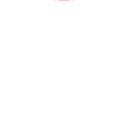
Toggl Track

Documentero
Triggers
Watch Clients — Triggers when a new client has been created.
Watch Time Entries — Triggers when a time entry has been created or updated.
Watch Projects — Triggers when a new project has been created.
Watch Tasks — Triggers when a new task has been created.
Watch Users — Triggers when a new user has been created.
Watch Workspaces — Triggers when a new workspace has been created.
Watch Event — Triggers when an event has been created, updated, or deleted.
Actions
Create Document - Generate Word, Excel or PDF Document based on data from Toggl Track using Document Template
Create Document and Send as Email Attachment - Generate Word, Excel or PDF Document based on data from Toggl Track using Document Template and sends it to the specified email as an attachment.
Use Cases
Automatically generate PDF invoices from Toggl Track time entries
Create Excel timesheets from Toggl Track data for payroll
Export project progress reports from Toggl Track into Word documents
Build client summary documents from Toggl Track client records
Produce task tracking reports from Toggl Track tasks in PDF format
Generate user activity logs from Toggl Track into Excel files
Create workspace overview documents from Toggl Track workspaces
Export event history from Toggl Track into formatted reports
Generate monthly billing statements from Toggl Track tracked hours
Create project performance dashboards in Excel from Toggl Track data
How you can use Toggl Track + Documentero
Client Invoices
Generate professional invoices in PDF or DOCX format from Toggl Track time entries and client data.
Project Reports
Create detailed project status reports by pulling project and task data from Toggl Track into custom templates.
Timesheet Records
Export weekly or monthly timesheets from Toggl Track into XLSX files for HR or payroll purposes.
Team Activity Summaries
Automatically prepare summaries of user activity and tracked hours for managers to review.
Workspace Documentation
Generate structured documentation of workspaces, clients, and projects to share with stakeholders.
Setup Guides



Zapier Tutorial: Integrate Toggl Track with Documentero
- Create a new Zap in Zapier.
- Add Toggl Track to the zap and choose one of the triggers (Watch Clients, Watch Time Entries, Watch Projects). Connect your account and configure the trigger.
- Sign up to Documentero (or sign in). In Account Settings, copy your API key and create your first document template.
- In Zapier: Add Documentero as the next step and connect it using your API key.
- In your zap, configure Documentero by selecting the Generate Document action, picking your template, and mapping fields from the Toggl Track trigger.
- Test your zap and turn it on.
Make Tutorial: Integrate Toggl Track with Documentero
- Create a new scenario in Make.
- Add Toggl Track to the scenario and choose one of the triggers (Watch Clients, Watch Time Entries, Watch Projects). Connect your account and configure the trigger.
- Sign up to Documentero (or sign in). In Account Settings, copy your API key and create your first document template.
- In Make: Add Documentero as the next step and connect it using your API key.
- In your scenario, configure Documentero by selecting the Generate Document action, picking your template, and mapping fields from the Toggl Track trigger.
- Run or schedule your scenario and verify the output.
Power Automate Tutorial: Integrate Toggl Track with Documentero
- Create a new flow in Power Automate.
- Add Toggl Track to the flow and choose one of the triggers (Watch Clients, Watch Time Entries, Watch Projects). Connect your account and configure the trigger.
- Sign up to Documentero (or sign in). In Account Settings, copy your API key and create your first document template.
- In Power Automate: Add Documentero as the next step and connect it using your API key.
- In your flow, configure Documentero by selecting the Generate Document action, picking your template, and mapping fields from the Toggl Track trigger.
- Test and save your flow.