T
Traction Tools - Create PDF, Word, Excel Documents
Traction Tools connects with Documentero to turn meeting data into ready-to-share files. Headlines, issues, and to-dos created in Traction Tools can automatically generate reports or summaries in .docx, .pdf, or .xlsx formats. Teams can use these documents for weekly meetings, accountability tracking, or executive updates without manual formatting.
Traction Tools

Documentero
Triggers
Watch Headlines — Triggers when a new headline is created.
Watch Issues — Triggers when a new issue is created.
Watch To-Dos — Triggers when a new To-Do is created.
Actions
Create Document - Generate Word, Excel or PDF Document based on data from Traction Tools using Document Template
Create Document and Send as Email Attachment - Generate Word, Excel or PDF Document based on data from Traction Tools using Document Template and sends it to the specified email as an attachment.
Use Cases
Automatically generate a PDF of EOS Level 10 Meeting notes from Traction Tools
Create a Word document of new issues logged in Traction Tools
Export all team to-dos from Traction Tools into an Excel tracker
Generate a formatted accountability report from Traction Tools data
Create a professional PDF of company headlines from Traction Tools
Automatically export Traction Tools issues into a structured Word file
Create a quarterly performance summary in PDF from Traction Tools to-dos
Generate an Excel sheet of unresolved issues from Traction Tools
Export a leadership-ready briefing document from Traction Tools headlines
Create a branded V/TO document in Word using Traction Tools data
How you can use Traction Tools + Documentero
Weekly Meeting Report
Generate a PDF report of all new headlines, issues, and to-dos from Traction Tools for the weekly EOS Level 10 Meeting.
Accountability Tracker
Create an Excel file that lists all assigned to-dos from Traction Tools to monitor progress across the team.
Leadership Briefing
Automatically produce a Word document summarizing new issues raised in Traction Tools for leadership review.
Project Archive
Save all completed to-dos and resolved issues into a formatted PDF archive using Documentero.
Custom V/TO Export
Build a branded company Vision/Traction Organizer document by pulling data from Traction Tools into a pre-designed template.
Setup Guides



Zapier Tutorial: Integrate Traction Tools with Documentero
- Create a new Zap in Zapier.
- Add Traction Tools to the zap and choose one of the triggers (Watch Headlines, Watch Issues, Watch To-Dos). Connect your account and configure the trigger.
- Sign up to Documentero (or sign in). In Account Settings, copy your API key and create your first document template.
- In Zapier: Add Documentero as the next step and connect it using your API key.
- In your zap, configure Documentero by selecting the Generate Document action, picking your template, and mapping fields from the Traction Tools trigger.
- Test your zap and turn it on.
Make Tutorial: Integrate Traction Tools with Documentero
- Create a new scenario in Make.
- Add Traction Tools to the scenario and choose one of the triggers (Watch Headlines, Watch Issues, Watch To-Dos). Connect your account and configure the trigger.
- Sign up to Documentero (or sign in). In Account Settings, copy your API key and create your first document template.
- In Make: Add Documentero as the next step and connect it using your API key.
- In your scenario, configure Documentero by selecting the Generate Document action, picking your template, and mapping fields from the Traction Tools trigger.
- Run or schedule your scenario and verify the output.
Power Automate Tutorial: Integrate Traction Tools with Documentero
- Create a new flow in Power Automate.
- Add Traction Tools to the flow and choose one of the triggers (Watch Headlines, Watch Issues, Watch To-Dos). Connect your account and configure the trigger.
- Sign up to Documentero (or sign in). In Account Settings, copy your API key and create your first document template.
- In Power Automate: Add Documentero as the next step and connect it using your API key.
- In your flow, configure Documentero by selecting the Generate Document action, picking your template, and mapping fields from the Traction Tools trigger.
- Test and save your flow.