T
Twilio - Create PDF, Word, Excel Documents
Twilio connects with Documentero to turn call data, text messages, and alerts into ready-to-use documents. You can automatically generate reports, transcripts, or notifications in PDF, Word, or Excel formats based on Twilio events. This integration helps teams keep accurate records of customer interactions and communications without manual work.
Twilio

Documentero
Triggers
Watch Calls — Triggers when a new call is created.
Watch Messages — Triggers when a new message is created.
Watch Alerts — Triggers when a new alert (notification) is issued.
Watch Recordings — Triggers when a new recording is created.
Watch Transcriptions — Triggers when a new transcription is created.
New Message Status Event — Webhook for status callback field in a create message action. Triggers for outgoing messages.
Actions
Create Document - Generate Word, Excel or PDF Document based on data from Twilio using Document Template
Create Document and Send as Email Attachment - Generate Word, Excel or PDF Document based on data from Twilio using Document Template and sends it to the specified email as an attachment.
Use Cases
Automatically generate PDF call summaries from Twilio call data
Create Excel message logs from Twilio SMS activity
Export Twilio alerts into formatted Word documents
Generate PDF reports from Twilio call recordings
Create downloadable Word files from Twilio transcriptions
Automatically generate Excel sheets with Twilio message status updates
Export Twilio communication history into PDF for compliance
Create structured Word reports from Twilio webhook events
Automatically generate PDF documents for Twilio customer interactions
Create Excel dashboards from Twilio call and message activity
How you can use Twilio + Documentero
Call Summary Reports
Generate a PDF or Word report every time a new call is logged in Twilio.
Message Logs
Create Excel spreadsheets that track all incoming and outgoing messages for record-keeping.
Alert Notifications
Automatically produce a formatted document whenever Twilio issues a new alert.
Recording Archives
Generate documents listing new call recordings with links for easy reference.
Transcription Reports
Turn new Twilio transcriptions into downloadable Word or PDF files for sharing or storage.
Setup Guides




Zapier Tutorial: Integrate Twilio with Documentero
- Create a new Zap in Zapier.
- Add Twilio to the zap and choose one of the triggers (Watch Calls, Watch Messages, Watch Alerts). Connect your account and configure the trigger.
- Sign up to Documentero (or sign in). In Account Settings, copy your API key and create your first document template.
- In Zapier: Add Documentero as the next step and connect it using your API key.
- In your zap, configure Documentero by selecting the Generate Document action, picking your template, and mapping fields from the Twilio trigger.
- Test your zap and turn it on.
Make Tutorial: Integrate Twilio with Documentero
- Create a new scenario in Make.
- Add Twilio to the scenario and choose one of the triggers (Watch Calls, Watch Messages, Watch Alerts). Connect your account and configure the trigger.
- Sign up to Documentero (or sign in). In Account Settings, copy your API key and create your first document template.
- In Make: Add Documentero as the next step and connect it using your API key.
- In your scenario, configure Documentero by selecting the Generate Document action, picking your template, and mapping fields from the Twilio trigger.
- Run or schedule your scenario and verify the output.
n8n Tutorial: Integrate Twilio with Documentero
- Create a new workflow in n8n.
- Add Twilio to the workflow and choose one of the triggers (Watch Calls, Watch Messages, Watch Alerts). Connect your account and configure the trigger.
- Sign up to Documentero (or sign in). In Account Settings, copy your API key and create your first document template.
- In n8n: Add Documentero as the next step and connect it using your API key.
- In your workflow, configure Documentero by selecting the Generate Document action, picking your template, and mapping fields from the Twilio trigger.
- Execute (or activate) your workflow and verify the output.
Power Automate Tutorial: Integrate Twilio with Documentero
- Create a new flow in Power Automate.
- Add Twilio to the flow and choose one of the triggers (Watch Calls, Watch Messages, Watch Alerts). Connect your account and configure the trigger.
- Sign up to Documentero (or sign in). In Account Settings, copy your API key and create your first document template.
- In Power Automate: Add Documentero as the next step and connect it using your API key.
- In your flow, configure Documentero by selecting the Generate Document action, picking your template, and mapping fields from the Twilio trigger.
- Test and save your flow.