U
UniOne - Create PDF, Word, Excel Documents
UniOne connects with Documentero to help you send and track documents via email. You can generate contracts, invoices, or reports in Documentero and use UniOne to deliver them directly to recipients. The delivery status from UniOne makes it easy to confirm whether your generated files reached the inbox. This integration works through API, Make, or Zapier, giving you flexible ways to set up document workflows.
UniOne

Documentero
Triggers
Watch Email Delivery Status — Gets an email delivery status.
Actions
Create Document - Generate Word, Excel or PDF Document based on data from UniOne using Document Template
Create Document and Send as Email Attachment - Generate Word, Excel or PDF Document based on data from UniOne using Document Template and sends it to the specified email as an attachment.
Use Cases
Automatically generate PDF invoices and send via UniOne
Create custom contracts in Documentero and email through UniOne
Export financial reports from Documentero and deliver with UniOne
Send HR documents created in Documentero using UniOne email API
Generate purchase receipts in Documentero and distribute via UniOne
Email personalized offers with attached PDFs from Documentero using UniOne
Deliver compliance documents generated in Documentero through UniOne
Send onboarding forms from Documentero to new employees via UniOne
Generate meeting summaries in Documentero and distribute with UniOne
Automatically send order confirmations created in Documentero through UniOne
How you can use UniOne + Documentero
Send Generated Invoices
Create invoices in Documentero and automatically send them to clients through UniOne with delivery tracking.
Distribute PDF Reports
Generate PDF reports in Documentero and email them to team members using UniOne’s API.
Track Contract Delivery
Produce custom contracts in Documentero and confirm delivery through UniOne’s status updates.
Automated Receipt Sending
Generate receipts in Documentero after a purchase and automatically send them via UniOne.
Notify Clients with Attachments
Generate personalized letters in Documentero and deliver them as attachments through UniOne email.
Setup Guides


Zapier Tutorial: Integrate UniOne with Documentero
- Create a new Zap in Zapier.
- Add UniOne to the zap and choose one of the triggers (Watch Email Delivery Status). Connect your account and configure the trigger.
- Sign up to Documentero (or sign in). In Account Settings, copy your API key and create your first document template.
- In Zapier: Add Documentero as the next step and connect it using your API key.
- In your zap, configure Documentero by selecting the Generate Document action, picking your template, and mapping fields from the UniOne trigger.
- Test your zap and turn it on.
Make Tutorial: Integrate UniOne with Documentero
- Create a new scenario in Make.
- Add UniOne to the scenario and choose one of the triggers (Watch Email Delivery Status). Connect your account and configure the trigger.
- Sign up to Documentero (or sign in). In Account Settings, copy your API key and create your first document template.
- In Make: Add Documentero as the next step and connect it using your API key.
- In your scenario, configure Documentero by selecting the Generate Document action, picking your template, and mapping fields from the UniOne trigger.
- Run or schedule your scenario and verify the output.