U
UNISENDER - Create PDF, Word, Excel Documents
UNISENDER connects with Documentero to help you turn your email marketing activity into ready-to-use documents. You can automatically generate reports, summaries, or spreadsheets each time a campaign is scheduled, completed, or when subscribers join or leave. This integration makes it easier to keep track of campaign performance and maintain up-to-date records without manual work.
UNISENDER

Documentero
Triggers
Watch New Completed Campaigns — Triggers when a campaign has been completed.
Watch New Scheduled Campaigns — Triggers when a new campaign has been scheduled.
Watch New Subscriptions — Triggers when there is a new subscription to a campaign.
Watch New Unsubscriptions — Triggers when a recipient has unscubsribed from a campaign.
Actions
Create Document - Generate Word, Excel or PDF Document based on data from UNISENDER using Document Template
Create Document and Send as Email Attachment - Generate Word, Excel or PDF Document based on data from UNISENDER using Document Template and sends it to the specified email as an attachment.
Use Cases
Automatically generate PDF campaign reports from UniSender completed campaigns
Create Excel subscriber lists from new UniSender sign-ups
Export UniSender unsubscription data into Word documents
Generate scheduled campaign summaries as PDF files
Create monthly marketing performance reports from UniSender data
Automatically build client-ready documents with UniSender campaign statistics
Export UniSender campaign history into XLSX files for analysis
Create compliance-ready unsubscribe logs from UniSender events
Generate Word documents with campaign highlights for team meetings
Automatically create PDF newsletters archives from UniSender campaigns
How you can use UNISENDER + Documentero
Campaign Performance Report
Automatically create a PDF report in Documentero whenever a UniSender campaign is completed.
Subscriber Growth Log
Generate an Excel file with details of new subscriptions collected from UniSender campaigns.
Unsubscription Records
Produce a Word document that logs all new unsubscriptions for compliance or internal review.
Marketing Schedule Overview
Create a PDF summary in Documentero each time a new campaign is scheduled in UniSender.
Client Communication Archive
Export campaign results and subscriber changes into a formatted document for client reporting.
Setup Guides



Zapier Tutorial: Integrate UNISENDER with Documentero
- Create a new Zap in Zapier.
- Add UNISENDER to the zap and choose one of the triggers (Watch New Completed Campaigns, Watch New Scheduled Campaigns, Watch New Subscriptions). Connect your account and configure the trigger.
- Sign up to Documentero (or sign in). In Account Settings, copy your API key and create your first document template.
- In Zapier: Add Documentero as the next step and connect it using your API key.
- In your zap, configure Documentero by selecting the Generate Document action, picking your template, and mapping fields from the UNISENDER trigger.
- Test your zap and turn it on.
Make Tutorial: Integrate UNISENDER with Documentero
- Create a new scenario in Make.
- Add UNISENDER to the scenario and choose one of the triggers (Watch New Completed Campaigns, Watch New Scheduled Campaigns, Watch New Subscriptions). Connect your account and configure the trigger.
- Sign up to Documentero (or sign in). In Account Settings, copy your API key and create your first document template.
- In Make: Add Documentero as the next step and connect it using your API key.
- In your scenario, configure Documentero by selecting the Generate Document action, picking your template, and mapping fields from the UNISENDER trigger.
- Run or schedule your scenario and verify the output.
n8n Tutorial: Integrate UNISENDER with Documentero
- Create a new workflow in n8n.
- Add UNISENDER to the workflow and choose one of the triggers (Watch New Completed Campaigns, Watch New Scheduled Campaigns, Watch New Subscriptions). Connect your account and configure the trigger.
- Sign up to Documentero (or sign in). In Account Settings, copy your API key and create your first document template.
- In n8n: Add Documentero as the next step and connect it using your API key.
- In your workflow, configure Documentero by selecting the Generate Document action, picking your template, and mapping fields from the UNISENDER trigger.
- Execute (or activate) your workflow and verify the output.