U
UseINBOX - Create PDF, Word, Excel Documents
UseINBOX connects with Documentero so you can automatically turn your email marketing data into professional documents. When new contacts, tags, or segments are created in UseINBOX, Documentero can generate reports, summaries, or spreadsheets in .docx, .pdf, or .xlsx formats. This helps teams quickly prepare campaign records, contact updates, or unsubscribe logs in a ready-to-share format.
UseINBOX

Documentero
Triggers
Watch Tags — Triggers when a new tag is created.
Watch Segments — Triggers when a new segment created.
Watch Updated Contacts — Triggers when a contact is updated.
Watch Unsubscribed Contacts — Triggers when a contact unsubscribes from a campaign.
Watch New Contacts — Triggers when a new contact is added.
Actions
Create Document - Generate Word, Excel or PDF Document based on data from UseINBOX using Document Template
Create Document and Send as Email Attachment - Generate Word, Excel or PDF Document based on data from UseINBOX using Document Template and sends it to the specified email as an attachment.
Use Cases
Automatically generate PDF reports from UseINBOX campaign segments
Create Excel contact lists in Documentero when new subscribers join UseINBOX
Export unsubscribe events from UseINBOX into compliance-ready PDF files
Generate Word summaries of updated contacts from UseINBOX data
Create marketing tag documentation in Documentero from UseINBOX tags
Export UseINBOX subscriber data into formatted Excel sheets
Automatically generate campaign performance summaries in Documentero from UseINBOX
Create contact history reports in Word from UseINBOX updates
Generate unsubscribe tracking logs in Documentero from UseINBOX events
Export UseINBOX segment details into PDF documents for team sharing
How you can use UseINBOX + Documentero
Campaign Performance Reports
Generate PDF reports in Documentero whenever a new segment is created in UseINBOX to track campaign results.
Contact Update Log
Create a Word document each time a contact is updated in UseINBOX to maintain a clear history of changes.
Unsubscribe Records
Automatically produce a PDF file when a contact unsubscribes, giving you a file-ready record for compliance.
New Contact Sheets
Generate an Excel sheet with details of every new contact added in UseINBOX to keep your CRM records up to date.
Tag Documentation
Create a document listing new tags created in UseINBOX, useful for campaign organization and reference.
Setup Guides




Zapier Tutorial: Integrate UseINBOX with Documentero
- Create a new Zap in Zapier.
- Add UseINBOX to the zap and choose one of the triggers (Watch Tags, Watch Segments, Watch Updated Contacts). Connect your account and configure the trigger.
- Sign up to Documentero (or sign in). In Account Settings, copy your API key and create your first document template.
- In Zapier: Add Documentero as the next step and connect it using your API key.
- In your zap, configure Documentero by selecting the Generate Document action, picking your template, and mapping fields from the UseINBOX trigger.
- Test your zap and turn it on.
Make Tutorial: Integrate UseINBOX with Documentero
- Create a new scenario in Make.
- Add UseINBOX to the scenario and choose one of the triggers (Watch Tags, Watch Segments, Watch Updated Contacts). Connect your account and configure the trigger.
- Sign up to Documentero (or sign in). In Account Settings, copy your API key and create your first document template.
- In Make: Add Documentero as the next step and connect it using your API key.
- In your scenario, configure Documentero by selecting the Generate Document action, picking your template, and mapping fields from the UseINBOX trigger.
- Run or schedule your scenario and verify the output.
n8n Tutorial: Integrate UseINBOX with Documentero
- Create a new workflow in n8n.
- Add UseINBOX to the workflow and choose one of the triggers (Watch Tags, Watch Segments, Watch Updated Contacts). Connect your account and configure the trigger.
- Sign up to Documentero (or sign in). In Account Settings, copy your API key and create your first document template.
- In n8n: Add Documentero as the next step and connect it using your API key.
- In your workflow, configure Documentero by selecting the Generate Document action, picking your template, and mapping fields from the UseINBOX trigger.
- Execute (or activate) your workflow and verify the output.
Power Automate Tutorial: Integrate UseINBOX with Documentero
- Create a new flow in Power Automate.
- Add UseINBOX to the flow and choose one of the triggers (Watch Tags, Watch Segments, Watch Updated Contacts). Connect your account and configure the trigger.
- Sign up to Documentero (or sign in). In Account Settings, copy your API key and create your first document template.
- In Power Automate: Add Documentero as the next step and connect it using your API key.
- In your flow, configure Documentero by selecting the Generate Document action, picking your template, and mapping fields from the UseINBOX trigger.
- Test and save your flow.