U
Userback - Create PDF, Word, Excel Documents
Userback connects with Documentero so that every piece of visual feedback collected from websites, apps, or designs can automatically trigger document creation. When new feedback is submitted, Documentero can generate detailed reports in PDF, DOCX, or XLSX format using custom templates. This makes it easy to keep feedback organized, share updates with teams, or create records for clients without manual work.
Userback

Documentero
Triggers
Watch New Feedback — Watches for a new feedback.
Actions
Create Document - Generate Word, Excel or PDF Document based on data from Userback using Document Template
Create Document and Send as Email Attachment - Generate Word, Excel or PDF Document based on data from Userback using Document Template and sends it to the specified email as an attachment.
Use Cases
Automatically generate PDF reports from Userback feedback
Create DOCX documents with client website feedback
Export annotated screenshots from Userback into structured reports
Build XLSX spreadsheets of new feedback items for developers
Produce weekly feedback summaries in PDF format
Create design review documents from Userback comments
Export client feedback into branded templates using Documentero
Generate project update reports based on Userback submissions
Create feedback history logs in DOCX format
Export Userback video feedback into documented reports
How you can use Userback + Documentero
Feedback Report Generation
When new feedback is submitted in Userback, Documentero creates a PDF report with screenshots and comments for team review.
Client Summary Documents
Automatically turn client feedback collected in Userback into a DOCX summary document for project stakeholders.
Bug Tracking Sheets
Generate an XLSX file listing all new feedback items from Userback to share with developers.
Weekly Feedback Digest
Compile all feedback received during the week into a formatted PDF digest using Documentero templates.
Design Review Records
Create a DOCX document with annotated screenshots from Userback for design review meetings.
Setup Guides


Zapier Tutorial: Integrate Userback with Documentero
- Create a new Zap in Zapier.
- Add Userback to the zap and choose one of the triggers (Watch New Feedback). Connect your account and configure the trigger.
- Sign up to Documentero (or sign in). In Account Settings, copy your API key and create your first document template.
- In Zapier: Add Documentero as the next step and connect it using your API key.
- In your zap, configure Documentero by selecting the Generate Document action, picking your template, and mapping fields from the Userback trigger.
- Test your zap and turn it on.
Make Tutorial: Integrate Userback with Documentero
- Create a new scenario in Make.
- Add Userback to the scenario and choose one of the triggers (Watch New Feedback). Connect your account and configure the trigger.
- Sign up to Documentero (or sign in). In Account Settings, copy your API key and create your first document template.
- In Make: Add Documentero as the next step and connect it using your API key.
- In your scenario, configure Documentero by selecting the Generate Document action, picking your template, and mapping fields from the Userback trigger.
- Run or schedule your scenario and verify the output.