V
Vimeo - Create PDF, Word, Excel Documents
Vimeo can connect with Documentero to automatically create documents whenever new videos are published. By linking video activity with custom templates, you can generate reports, summaries, or distribution files in formats like PDF, DOCX, or XLSX. This integration helps teams save time by turning video updates into ready-to-share documents without manual work.
Vimeo

Documentero
Triggers
Watch videos — Triggers when a new video is added to a profile being watched.
Actions
Create Document - Generate Word, Excel or PDF Document based on data from Vimeo using Document Template
Create Document and Send as Email Attachment - Generate Word, Excel or PDF Document based on data from Vimeo using Document Template and sends it to the specified email as an attachment.
Use Cases
Automatically generate PDF reports from new Vimeo video uploads
Create branded Word documents summarizing Vimeo channel activity
Export Vimeo video metadata into Excel for tracking and analysis
Generate client-ready documents when new Vimeo content is published
Create automated video release summaries in PDF format
Export Vimeo upload details to DOCX for content review meetings
Automatically generate marketing reports from Vimeo video updates
Create Excel logs of new Vimeo videos for project documentation
Export Vimeo video details into formatted documents for stakeholders
Generate presentation-ready PDF briefs from Vimeo uploads
How you can use Vimeo + Documentero
Video Release Reports
Generate a PDF report each time a new video is added to a Vimeo profile, including metadata like title, description, and upload date.
Content Distribution Sheets
Automatically create an Excel sheet listing new Vimeo videos with links and details for team distribution.
Client Update Documents
Produce a branded Word document summarizing the latest Vimeo uploads for client review.
Marketing Archives
Export new video information into a formatted PDF archive for marketing records.
Team Notifications
Generate a one-page document with video highlights whenever new content is uploaded, and share it with internal teams.
Setup Guides




Zapier Tutorial: Integrate Vimeo with Documentero
- Create a new Zap in Zapier.
- Add Vimeo to the zap and choose one of the triggers (Watch videos). Connect your account and configure the trigger.
- Sign up to Documentero (or sign in). In Account Settings, copy your API key and create your first document template.
- In Zapier: Add Documentero as the next step and connect it using your API key.
- In your zap, configure Documentero by selecting the Generate Document action, picking your template, and mapping fields from the Vimeo trigger.
- Test your zap and turn it on.
Make Tutorial: Integrate Vimeo with Documentero
- Create a new scenario in Make.
- Add Vimeo to the scenario and choose one of the triggers (Watch videos). Connect your account and configure the trigger.
- Sign up to Documentero (or sign in). In Account Settings, copy your API key and create your first document template.
- In Make: Add Documentero as the next step and connect it using your API key.
- In your scenario, configure Documentero by selecting the Generate Document action, picking your template, and mapping fields from the Vimeo trigger.
- Run or schedule your scenario and verify the output.
n8n Tutorial: Integrate Vimeo with Documentero
- Create a new workflow in n8n.
- Add Vimeo to the workflow and choose one of the triggers (Watch videos). Connect your account and configure the trigger.
- Sign up to Documentero (or sign in). In Account Settings, copy your API key and create your first document template.
- In n8n: Add Documentero as the next step and connect it using your API key.
- In your workflow, configure Documentero by selecting the Generate Document action, picking your template, and mapping fields from the Vimeo trigger.
- Execute (or activate) your workflow and verify the output.
Power Automate Tutorial: Integrate Vimeo with Documentero
- Create a new flow in Power Automate.
- Add Vimeo to the flow and choose one of the triggers (Watch videos). Connect your account and configure the trigger.
- Sign up to Documentero (or sign in). In Account Settings, copy your API key and create your first document template.
- In Power Automate: Add Documentero as the next step and connect it using your API key.
- In your flow, configure Documentero by selecting the Generate Document action, picking your template, and mapping fields from the Vimeo trigger.
- Test and save your flow.