V
Vonage - Create PDF, Word, Excel Documents
Vonage connects with Documentero to turn call and message events into ready-to-use documents. When a call is answered or a message status changes, the data can be sent to Documentero to generate reports, confirmations, or records in .docx, .pdf, or .xlsx formats. This integration works through APIs and automation platforms like Make, n8n, or Power Automate, making it easy to use real-time communication data in professional documents.
Vonage

Documentero
Triggers
Watch a Call Answer — When an incoming call is answered, an HTTP request is sent to the Answer URL you specified when setting up the application. For outgoing calls, specify the Answer URL when you make the call.
Watch a Message Status — Triggers when message status updates (for example, delivered, seen).
Actions
Create Document - Generate Word, Excel or PDF Document based on data from Vonage using Document Template
Create Document and Send as Email Attachment - Generate Word, Excel or PDF Document based on data from Vonage using Document Template and sends it to the specified email as an attachment.
Use Cases
Automatically generate PDF call logs from Vonage answered calls
Create Excel message tracking sheets from Vonage status updates
Export Vonage call details into Word templates for client records
Generate confirmation letters after Vonage message delivery
Produce compliance-ready documents from Vonage call activity
Build customer communication reports using Vonage and Documentero
Create daily call summary PDFs from Vonage data
Generate service acknowledgment forms from Vonage message events
Export Vonage message history to Excel for performance tracking
Create Word-based call follow-up notes from Vonage triggers
How you can use Vonage + Documentero
Call Summary Report
Generate a PDF report in Documentero every time a Vonage call is answered, including caller details and timestamps.
Message Delivery Log
Create an Excel log in Documentero whenever a Vonage message status updates, tracking delivery and read receipts.
Customer Acknowledgment Letter
Automatically produce a Word document confirming receipt of a call or message for record-keeping or client communication.
Support Ticket Attachment
Attach a generated PDF from Documentero to a support ticket when a Vonage call is answered, providing conversation details.
Compliance Record
Archive message and call status data into standardized Documentero templates for compliance and auditing purposes.
Setup Guides



Make Tutorial: Integrate Vonage with Documentero
- Create a new scenario in Make.
- Add Vonage to the scenario and choose one of the triggers (Watch a Call Answer, Watch a Message Status). Connect your account and configure the trigger.
- Sign up to Documentero (or sign in). In Account Settings, copy your API key and create your first document template.
- In Make: Add Documentero as the next step and connect it using your API key.
- In your scenario, configure Documentero by selecting the Generate Document action, picking your template, and mapping fields from the Vonage trigger.
- Run or schedule your scenario and verify the output.
n8n Tutorial: Integrate Vonage with Documentero
- Create a new workflow in n8n.
- Add Vonage to the workflow and choose one of the triggers (Watch a Call Answer, Watch a Message Status). Connect your account and configure the trigger.
- Sign up to Documentero (or sign in). In Account Settings, copy your API key and create your first document template.
- In n8n: Add Documentero as the next step and connect it using your API key.
- In your workflow, configure Documentero by selecting the Generate Document action, picking your template, and mapping fields from the Vonage trigger.
- Execute (or activate) your workflow and verify the output.
Power Automate Tutorial: Integrate Vonage with Documentero
- Create a new flow in Power Automate.
- Add Vonage to the flow and choose one of the triggers (Watch a Call Answer, Watch a Message Status). Connect your account and configure the trigger.
- Sign up to Documentero (or sign in). In Account Settings, copy your API key and create your first document template.
- In Power Automate: Add Documentero as the next step and connect it using your API key.
- In your flow, configure Documentero by selecting the Generate Document action, picking your template, and mapping fields from the Vonage trigger.
- Test and save your flow.