V
Voxloud - Create PDF, Word, Excel Documents
Voxloud connects with Documentero to turn phone call events into ready-to-use documents. Each time a call is answered, hung up, or started, the details can be captured and sent to Documentero for automatic creation of reports, call summaries, or logs. With integration options like Zapier, Make, API, and Power Automate, you can set up workflows that save call data directly into professional templates. This makes it easy to keep accurate records without manual data entry.
Voxloud

Documentero
Triggers
Watch Call Answered — Triggers when a call is answered.
Watch Call Hang Up — Triggers when a call was hung up.
Watch Call Incoming — Triggers when a phone call is incoming.
Watch New Phone Call — Triggers when a new call is going through Voxloud.
Actions
Create Document - Generate Word, Excel or PDF Document based on data from Voxloud using Document Template
Create Document and Send as Email Attachment - Generate Word, Excel or PDF Document based on data from Voxloud using Document Template and sends it to the specified email as an attachment.
Use Cases
Automatically generate PDF call reports from Voxloud events
Create Excel spreadsheets of daily phone activity from Voxloud
Export Voxloud call logs into formatted Word documents
Generate customer communication history from Voxloud calls
Create billing invoices based on Voxloud call records
Automatically generate missed call reports from Voxloud
Create weekly team performance documents from Voxloud data
Export incoming call details from Voxloud into Documentero templates
Generate client follow-up documents after Voxloud calls
Create monthly call analytics reports from Voxloud with Documentero
How you can use Voxloud + Documentero
Call Summary Reports
Generate a PDF report every time a call ends in Voxloud, including caller details and duration.
Daily Call Logs
Automatically create a .docx file at the end of each day with a list of all incoming and outgoing calls.
Customer Call Notes
Send Voxloud call data to Documentero to produce a structured template for customer records.
Billing Records
Export call details into an .xlsx file for billing and invoicing purposes.
Team Activity Reports
Create weekly reports summarizing answered and missed calls for team performance tracking.
Setup Guides



Zapier Tutorial: Integrate Voxloud with Documentero
- Create a new Zap in Zapier.
- Add Voxloud to the zap and choose one of the triggers (Watch Call Answered, Watch Call Hang Up, Watch Call Incoming). Connect your account and configure the trigger.
- Sign up to Documentero (or sign in). In Account Settings, copy your API key and create your first document template.
- In Zapier: Add Documentero as the next step and connect it using your API key.
- In your zap, configure Documentero by selecting the Generate Document action, picking your template, and mapping fields from the Voxloud trigger.
- Test your zap and turn it on.
Make Tutorial: Integrate Voxloud with Documentero
- Create a new scenario in Make.
- Add Voxloud to the scenario and choose one of the triggers (Watch Call Answered, Watch Call Hang Up, Watch Call Incoming). Connect your account and configure the trigger.
- Sign up to Documentero (or sign in). In Account Settings, copy your API key and create your first document template.
- In Make: Add Documentero as the next step and connect it using your API key.
- In your scenario, configure Documentero by selecting the Generate Document action, picking your template, and mapping fields from the Voxloud trigger.
- Run or schedule your scenario and verify the output.
Power Automate Tutorial: Integrate Voxloud with Documentero
- Create a new flow in Power Automate.
- Add Voxloud to the flow and choose one of the triggers (Watch Call Answered, Watch Call Hang Up, Watch Call Incoming). Connect your account and configure the trigger.
- Sign up to Documentero (or sign in). In Account Settings, copy your API key and create your first document template.
- In Power Automate: Add Documentero as the next step and connect it using your API key.
- In your flow, configure Documentero by selecting the Generate Document action, picking your template, and mapping fields from the Voxloud trigger.
- Test and save your flow.