W
Webflow - Create PDF, Word, Excel Documents
Webflow can connect with Documentero to turn website activity into ready-to-use documents. By using triggers like new comment threads or events in Webflow, you can automatically generate PDFs, Word files, or spreadsheets from custom templates in Documentero. This makes it easy to create reports, summaries, or records directly from your Webflow site without manual work.
Webflow

Documentero
Triggers
Watch Comment Threads — Retrieves new or updated comment threads, including new replies. To list the replies, use the List Comment Thread Replies module.
Watch Events — Triggers when one of the selected events occurs.
Actions
Create Document - Generate Word, Excel or PDF Document based on data from Webflow using Document Template
Create Document and Send as Email Attachment - Generate Word, Excel or PDF Document based on data from Webflow using Document Template and sends it to the specified email as an attachment.
Use Cases
Automatically generate PDF reports from new Webflow comment threads
Create Word documents of Webflow design updates for client approval
Export Webflow event data into Excel using Documentero templates
Generate weekly activity summaries from Webflow events in PDF format
Create structured client feedback documents from Webflow comments
Automatically produce project update reports from Webflow activity
Generate formatted handouts of Webflow comments for team meetings
Export Webflow user interaction data into a professional Excel report
Create branded PDF documentation of Webflow website changes
Automatically generate Word files of Webflow content feedback for review
How you can use Webflow + Documentero
Client Feedback Reports
When new comment threads are posted on a Webflow project, Documentero can generate a PDF report summarizing all client feedback.
Event Logs
Capture Webflow site events and export them into a structured Excel file using Documentero templates.
Project Documentation
Automatically create a Word document with details of new Webflow site updates and design changes.
Meeting Handouts
Turn Webflow comment threads into formatted PDFs for team review before project meetings.
Site Activity Summaries
Generate weekly PDF summaries of Webflow events for stakeholders directly from Documentero.
Video Tutorial
Setup Guides
How to Set Up Webflow & Documentero Native Integration
Please click here to see detailed instructions for using Webflow with Documentero.
Zapier Tutorial: Integrate Webflow with Documentero
- Create a new Zap in Zapier.
- Add Webflow to the zap and choose one of the triggers (Watch Comment Threads, Watch Events). Connect your account and configure the trigger.
- Sign up to Documentero (or sign in). In Account Settings, copy your API key and create your first document template.
- In Zapier: Add Documentero as the next step and connect it using your API key.
- In your zap, configure Documentero by selecting the Generate Document action, picking your template, and mapping fields from the Webflow trigger.
- Test your zap and turn it on.
Make Tutorial: Integrate Webflow with Documentero
- Create a new scenario in Make.
- Add Webflow to the scenario and choose one of the triggers (Watch Comment Threads, Watch Events). Connect your account and configure the trigger.
- Sign up to Documentero (or sign in). In Account Settings, copy your API key and create your first document template.
- In Make: Add Documentero as the next step and connect it using your API key.
- In your scenario, configure Documentero by selecting the Generate Document action, picking your template, and mapping fields from the Webflow trigger.
- Run or schedule your scenario and verify the output.
n8n Tutorial: Integrate Webflow with Documentero
- Create a new workflow in n8n.
- Add Webflow to the workflow and choose one of the triggers (Watch Comment Threads, Watch Events). Connect your account and configure the trigger.
- Sign up to Documentero (or sign in). In Account Settings, copy your API key and create your first document template.
- In n8n: Add Documentero as the next step and connect it using your API key.
- In your workflow, configure Documentero by selecting the Generate Document action, picking your template, and mapping fields from the Webflow trigger.
- Execute (or activate) your workflow and verify the output.