W
WhatConverts - Create PDF, Word, Excel Documents
WhatConverts connects with Documentero to turn lead data into ready-to-use documents. When a new lead is created or updated in WhatConverts, that information can automatically fill templates in Documentero. This makes it easy to produce reports, proposals, or summaries without manual data entry. The integration works through API, Zapier, Make, or n8n, giving flexibility in how data flows between the two platforms.
WhatConverts

Documentero
Triggers
Watch Lead Created — Triggers when a lead is created.
Watch Lead Updated — Triggers when a lead is updated.
Actions
Create Document - Generate Word, Excel or PDF Document based on data from WhatConverts using Document Template
Create Document and Send as Email Attachment - Generate Word, Excel or PDF Document based on data from WhatConverts using Document Template and sends it to the specified email as an attachment.
Use Cases
Automatically generate PDF lead reports from WhatConverts data
Create client-ready proposals using WhatConverts lead details
Export updated lead information from WhatConverts into Word documents
Build Excel reports from WhatConverts leads for marketing analysis
Produce personalized follow-up letters from WhatConverts updates
Generate formatted sales team reports from WhatConverts leads
Create marketing performance summaries with WhatConverts and Documentero
Export WhatConverts lead data into standardized document templates
Automatically generate client presentations from WhatConverts lead insights
Create onboarding documents using WhatConverts lead information
How you can use WhatConverts + Documentero
Lead Summary Reports
Generate a PDF report in Documentero every time a new lead is created in WhatConverts, showing details like source, contact info, and conversion type.
Client Proposals
Automatically fill a proposal template in Documentero with lead details from WhatConverts to send to potential clients.
Marketing Channel Reports
Create a monthly .xlsx report in Documentero that pulls in updated lead data from WhatConverts for each marketing channel.
Follow-up Letters
Generate a personalized follow-up letter in .docx format from Documentero whenever a lead is updated in WhatConverts.
Team Briefing Documents
Send a formatted PDF briefing document to sales teams by pulling new lead information from WhatConverts into Documentero templates.
Setup Guides



Zapier Tutorial: Integrate WhatConverts with Documentero
- Create a new Zap in Zapier.
- Add WhatConverts to the zap and choose one of the triggers (Watch Lead Created, Watch Lead Updated). Connect your account and configure the trigger.
- Sign up to Documentero (or sign in). In Account Settings, copy your API key and create your first document template.
- In Zapier: Add Documentero as the next step and connect it using your API key.
- In your zap, configure Documentero by selecting the Generate Document action, picking your template, and mapping fields from the WhatConverts trigger.
- Test your zap and turn it on.
Make Tutorial: Integrate WhatConverts with Documentero
- Create a new scenario in Make.
- Add WhatConverts to the scenario and choose one of the triggers (Watch Lead Created, Watch Lead Updated). Connect your account and configure the trigger.
- Sign up to Documentero (or sign in). In Account Settings, copy your API key and create your first document template.
- In Make: Add Documentero as the next step and connect it using your API key.
- In your scenario, configure Documentero by selecting the Generate Document action, picking your template, and mapping fields from the WhatConverts trigger.
- Run or schedule your scenario and verify the output.
n8n Tutorial: Integrate WhatConverts with Documentero
- Create a new workflow in n8n.
- Add WhatConverts to the workflow and choose one of the triggers (Watch Lead Created, Watch Lead Updated). Connect your account and configure the trigger.
- Sign up to Documentero (or sign in). In Account Settings, copy your API key and create your first document template.
- In n8n: Add Documentero as the next step and connect it using your API key.
- In your workflow, configure Documentero by selecting the Generate Document action, picking your template, and mapping fields from the WhatConverts trigger.
- Execute (or activate) your workflow and verify the output.