W
Woobox - Create PDF, Word, Excel Documents
Woobox can connect with Documentero to automatically create personalized documents whenever someone enters a contest, quiz, or sweepstakes. Each participant’s details can be inserted into ready-made templates, producing files like certificates, coupons, or reports. With integrations through Zapier, Make, n8n, Power Automate, or API, you can set up document generation to run every time a new entry is recorded.
Woobox

Documentero
Triggers
Watch New Participants — Triggers when someone participates in some campaign.
Actions
Create Document - Generate Word, Excel or PDF Document based on data from Woobox using Document Template
Create Document and Send as Email Attachment - Generate Word, Excel or PDF Document based on data from Woobox using Document Template and sends it to the specified email as an attachment.
Use Cases
Automatically generate PDF certificates for Woobox contest participants
Create DOCX winner announcement letters from Woobox sweepstakes entries
Export Woobox quiz results into XLSX files with Documentero
Generate personalized PDF coupons for Woobox campaign participants
Create branded participation letters from Woobox entry data
Automatically generate XLSX reports of Woobox campaign performance
Create PDF thank-you notes for Woobox survey participants
Export Woobox sweepstakes entry data into formatted DOCX templates
Generate PDF discount vouchers for Woobox coupon campaigns
Create personalized event invitations from Woobox registration data
How you can use Woobox + Documentero
Contest Certificates
Generate custom certificates in PDF or DOCX for participants as soon as they join a Woobox contest.
Winner Letters
Automatically create a congratulatory letter in DOCX format for each sweepstakes winner.
Coupon Vouchers
Send participants a personalized coupon in PDF form generated from a Documentero template.
Quiz Reports
Produce a detailed XLSX report of quiz answers for each participant.
Campaign Summaries
Compile participant data into a formatted PDF summary after each campaign closes.
Setup Guides




Zapier Tutorial: Integrate Woobox with Documentero
- Create a new Zap in Zapier.
- Add Woobox to the zap and choose one of the triggers (Watch New Participants). Connect your account and configure the trigger.
- Sign up to Documentero (or sign in). In Account Settings, copy your API key and create your first document template.
- In Zapier: Add Documentero as the next step and connect it using your API key.
- In your zap, configure Documentero by selecting the Generate Document action, picking your template, and mapping fields from the Woobox trigger.
- Test your zap and turn it on.
Make Tutorial: Integrate Woobox with Documentero
- Create a new scenario in Make.
- Add Woobox to the scenario and choose one of the triggers (Watch New Participants). Connect your account and configure the trigger.
- Sign up to Documentero (or sign in). In Account Settings, copy your API key and create your first document template.
- In Make: Add Documentero as the next step and connect it using your API key.
- In your scenario, configure Documentero by selecting the Generate Document action, picking your template, and mapping fields from the Woobox trigger.
- Run or schedule your scenario and verify the output.
n8n Tutorial: Integrate Woobox with Documentero
- Create a new workflow in n8n.
- Add Woobox to the workflow and choose one of the triggers (Watch New Participants). Connect your account and configure the trigger.
- Sign up to Documentero (or sign in). In Account Settings, copy your API key and create your first document template.
- In n8n: Add Documentero as the next step and connect it using your API key.
- In your workflow, configure Documentero by selecting the Generate Document action, picking your template, and mapping fields from the Woobox trigger.
- Execute (or activate) your workflow and verify the output.
Power Automate Tutorial: Integrate Woobox with Documentero
- Create a new flow in Power Automate.
- Add Woobox to the flow and choose one of the triggers (Watch New Participants). Connect your account and configure the trigger.
- Sign up to Documentero (or sign in). In Account Settings, copy your API key and create your first document template.
- In Power Automate: Add Documentero as the next step and connect it using your API key.
- In your flow, configure Documentero by selecting the Generate Document action, picking your template, and mapping fields from the Woobox trigger.
- Test and save your flow.