W
WooCommerce - Create PDF, Word, Excel Documents
WooCommerce connects with Documentero to automatically generate professional documents whenever new store activity happens. You can create invoices, receipts, shipping labels, or customer reports in .docx, .pdf, or .xlsx formats using your own templates. This integration helps store owners save time by turning order, customer, and product data into ready-to-use documents without manual formatting.
WooCommerce

Documentero
Triggers
Watch Coupons — Triggers when a new coupon is created.
Watch Customers — Triggers when a new customer is created.
Watch Orders — Triggers when a new order is created.
Watch Products — Triggers when a new product is created.
New Event — Triggers when an order, customer, coupon or product is created, updated or deleted.
Actions
Create Document - Generate Word, Excel or PDF Document based on data from WooCommerce using Document Template
Create Document and Send as Email Attachment - Generate Word, Excel or PDF Document based on data from WooCommerce using Document Template and sends it to the specified email as an attachment.
Use Cases
Automatically generate WooCommerce invoices as PDF files
Create WooCommerce order receipts in Word format
Export WooCommerce customer lists to Excel using Documentero
Generate WooCommerce product catalogs in PDF
Create WooCommerce coupon usage reports in Excel
Automatically generate WooCommerce shipping labels in PDF
Export WooCommerce sales reports to Word documents
Create WooCommerce customer account summaries in PDF
Generate WooCommerce packing slips automatically with Documentero
Export WooCommerce product inventory reports in Excel
How you can use WooCommerce + Documentero
Auto-generate invoices
Create a PDF invoice in Documentero every time a new WooCommerce order is placed.
Customer welcome letters
Send a personalized welcome letter in .docx format whenever a new customer registers in WooCommerce.
Coupon summary reports
Generate an .xlsx report whenever a new coupon is created in WooCommerce.
Product spec sheets
Automatically create a product information sheet in PDF when a new product is added to WooCommerce.
Order update confirmations
Produce a confirmation document whenever an order status is updated in WooCommerce.
Setup Guides




Zapier Tutorial: Integrate WooCommerce with Documentero
- Create a new Zap in Zapier.
- Add WooCommerce to the zap and choose one of the triggers (Watch Coupons, Watch Customers, Watch Orders). Connect your account and configure the trigger.
- Sign up to Documentero (or sign in). In Account Settings, copy your API key and create your first document template.
- In Zapier: Add Documentero as the next step and connect it using your API key.
- In your zap, configure Documentero by selecting the Generate Document action, picking your template, and mapping fields from the WooCommerce trigger.
- Test your zap and turn it on.
Make Tutorial: Integrate WooCommerce with Documentero
- Create a new scenario in Make.
- Add WooCommerce to the scenario and choose one of the triggers (Watch Coupons, Watch Customers, Watch Orders). Connect your account and configure the trigger.
- Sign up to Documentero (or sign in). In Account Settings, copy your API key and create your first document template.
- In Make: Add Documentero as the next step and connect it using your API key.
- In your scenario, configure Documentero by selecting the Generate Document action, picking your template, and mapping fields from the WooCommerce trigger.
- Run or schedule your scenario and verify the output.
n8n Tutorial: Integrate WooCommerce with Documentero
- Create a new workflow in n8n.
- Add WooCommerce to the workflow and choose one of the triggers (Watch Coupons, Watch Customers, Watch Orders). Connect your account and configure the trigger.
- Sign up to Documentero (or sign in). In Account Settings, copy your API key and create your first document template.
- In n8n: Add Documentero as the next step and connect it using your API key.
- In your workflow, configure Documentero by selecting the Generate Document action, picking your template, and mapping fields from the WooCommerce trigger.
- Execute (or activate) your workflow and verify the output.
Power Automate Tutorial: Integrate WooCommerce with Documentero
- Create a new flow in Power Automate.
- Add WooCommerce to the flow and choose one of the triggers (Watch Coupons, Watch Customers, Watch Orders). Connect your account and configure the trigger.
- Sign up to Documentero (or sign in). In Account Settings, copy your API key and create your first document template.
- In Power Automate: Add Documentero as the next step and connect it using your API key.
- In your flow, configure Documentero by selecting the Generate Document action, picking your template, and mapping fields from the WooCommerce trigger.
- Test and save your flow.