W
Woodpecker - Create PDF, Word, Excel Documents
Woodpecker connects with Documentero so you can automatically create documents when prospects interact with your outreach emails. Each time a lead replies, clicks a link, or shows interest, Documentero can generate a tailored PDF, Word, or Excel file. This helps sales and marketing teams keep records up to date and prepare personalized follow-up materials without manual effort.
Woodpecker

Documentero
Triggers
Watch Email Opened — Triggers when a prospect opens your email (for the first time).
Watch Email Sent — Triggers when Woodpecker sends email to particular prospect .
Watch Follow-Up After Autoreply — Triggers when you get an auto-reply and you set a date to resume follow-ups.
Watch Link Clicked — Triggers when a prospect clicks on a link in your email.
Watch Prospect Autoreplied — Triggers when an auto-reply is detected by Woodpecker or if you manually change a prospect’s status to ‘Autoreplied’.
Watch Prospect Blacklisted — Triggers when prospect unsubscribe or when it is marked as 'Blacklist'.
Watch Prospect Bounced — Triggers when your email was bounced and a prospect is marked as ‘Bounced’.
Watch Prospect Interested — Triggers when a prospect is marked as ‘Interested’.
Watch Prospect Invalid — Triggers when the prospect's email address is marked as ‘Invalid’.
Watch Prospect Maybe Later — Triggers when a prospect is marked as ‘Maybe later’.
Watch Prospect Not Interested — Triggers when a prospect is marked as ‘Not interested’.
Watch Prospect Reply — Triggers when a prospect replies or their status is manually changed to "Replied".
Actions
Create Document - Generate Word, Excel or PDF Document based on data from Woodpecker using Document Template
Create Document and Send as Email Attachment - Generate Word, Excel or PDF Document based on data from Woodpecker using Document Template and sends it to the specified email as an attachment.
Use Cases
Automatically generate PDF proposals when a prospect is marked as interested in Woodpecker
Create Excel reports of bounced emails from Woodpecker campaigns
Export prospect reply details into a Word document for client records
Generate a follow-up schedule document when an auto-reply is detected in Woodpecker
Create compliance documentation when a prospect unsubscribes from Woodpecker emails
Automatically prepare a sales summary PDF when a link is clicked in a Woodpecker email
Generate an Excel list of invalid email addresses detected in Woodpecker
Create a custom Word report each time a prospect is marked as 'Maybe later'
Export all interested prospects into a Documentero-generated PDF for team review
Automatically generate a client engagement report when a Woodpecker prospect replies
How you can use Woodpecker + Documentero
Generate Lead Reports
When a prospect replies to your email in Woodpecker, Documentero can create a detailed PDF report of the conversation and status.
Create Proposal Documents
If a prospect is marked as 'Interested', Documentero can instantly generate a proposal document from a saved template.
Track Bounced Emails
When an email bounces in Woodpecker, Documentero can log the event in an Excel file for tracking and analysis.
Follow-Up Scheduling Summary
After setting a resume date for follow-ups, Documentero can generate a summary document listing all prospects waiting for re-engagement.
Blacklist Documentation
When a prospect unsubscribes or is blacklisted, Documentero can create a record in a central compliance file.
Setup Guides




Zapier Tutorial: Integrate Woodpecker with Documentero
- Create a new Zap in Zapier.
- Add Woodpecker to the zap and choose one of the triggers (Watch Email Opened, Watch Email Sent, Watch Follow-Up After Autoreply). Connect your account and configure the trigger.
- Sign up to Documentero (or sign in). In Account Settings, copy your API key and create your first document template.
- In Zapier: Add Documentero as the next step and connect it using your API key.
- In your zap, configure Documentero by selecting the Generate Document action, picking your template, and mapping fields from the Woodpecker trigger.
- Test your zap and turn it on.
Make Tutorial: Integrate Woodpecker with Documentero
- Create a new scenario in Make.
- Add Woodpecker to the scenario and choose one of the triggers (Watch Email Opened, Watch Email Sent, Watch Follow-Up After Autoreply). Connect your account and configure the trigger.
- Sign up to Documentero (or sign in). In Account Settings, copy your API key and create your first document template.
- In Make: Add Documentero as the next step and connect it using your API key.
- In your scenario, configure Documentero by selecting the Generate Document action, picking your template, and mapping fields from the Woodpecker trigger.
- Run or schedule your scenario and verify the output.
n8n Tutorial: Integrate Woodpecker with Documentero
- Create a new workflow in n8n.
- Add Woodpecker to the workflow and choose one of the triggers (Watch Email Opened, Watch Email Sent, Watch Follow-Up After Autoreply). Connect your account and configure the trigger.
- Sign up to Documentero (or sign in). In Account Settings, copy your API key and create your first document template.
- In n8n: Add Documentero as the next step and connect it using your API key.
- In your workflow, configure Documentero by selecting the Generate Document action, picking your template, and mapping fields from the Woodpecker trigger.
- Execute (or activate) your workflow and verify the output.
Power Automate Tutorial: Integrate Woodpecker with Documentero
- Create a new flow in Power Automate.
- Add Woodpecker to the flow and choose one of the triggers (Watch Email Opened, Watch Email Sent, Watch Follow-Up After Autoreply). Connect your account and configure the trigger.
- Sign up to Documentero (or sign in). In Account Settings, copy your API key and create your first document template.
- In Power Automate: Add Documentero as the next step and connect it using your API key.
- In your flow, configure Documentero by selecting the Generate Document action, picking your template, and mapping fields from the Woodpecker trigger.
- Test and save your flow.