W
WordPress - Create PDF, Word, Excel Documents
WordPress can be connected with Documentero to automatically create documents whenever new content or activity happens on your site. With triggers like new posts, comments, or user signups, you can generate PDF reports, DOCX summaries, or XLSX logs directly from your WordPress data. The integration works through popular automation tools such as Zapier, Make, n8n, Power Automate, or via API, giving you flexibility in how you set it up.
WordPress

Documentero
Triggers
Watch Posts Updated — Watches for updated posts.
Watch Categories — Triggers when a new category is added.
Watch Comments — Triggers when a new comment is added.
Watch Media Items — Triggers when a new media item is added.
Watch Posts — Triggers when a new post is added.
Watch Tags — Triggers when a new tag is added.
Watch Users — Triggers when a new user is added.
Actions
Create Document - Generate Word, Excel or PDF Document based on data from WordPress using Document Template
Create Document and Send as Email Attachment - Generate Word, Excel or PDF Document based on data from WordPress using Document Template and sends it to the specified email as an attachment.
Use Cases
Automatically generate PDF reports from new WordPress posts
Create DOCX summaries of WordPress comments for editorial review
Export WordPress user signups into an XLSX file
Generate printable PDF catalogs of WordPress categories
Create DOCX reports of WordPress tags for SEO tracking
Export WordPress media uploads into a structured XLSX file
Automatically create PDF newsletters from WordPress blog updates
Generate DOCX content drafts from WordPress posts for offline editing
Export WordPress activity logs into Excel with Documentero
Create PDF archives of WordPress discussions and comments
How you can use WordPress + Documentero
Blog Post Reports
Generate a PDF summary of each new WordPress post using a custom Documentero template.
User Registration Logs
Create an XLSX file of new WordPress users as they sign up, keeping a structured record.
Comment Reports
Automatically generate a DOCX file containing new comments for moderation or team review.
Category Documentation
Produce a PDF catalog of new categories added in WordPress for content planning.
Media Upload Records
Log new media uploads into an XLSX file for tracking assets.
Setup Guides




Zapier Tutorial: Integrate WordPress with Documentero
- Create a new Zap in Zapier.
- Add WordPress to the zap and choose one of the triggers (Watch Posts Updated, Watch Categories, Watch Comments). Connect your account and configure the trigger.
- Sign up to Documentero (or sign in). In Account Settings, copy your API key and create your first document template.
- In Zapier: Add Documentero as the next step and connect it using your API key.
- In your zap, configure Documentero by selecting the Generate Document action, picking your template, and mapping fields from the WordPress trigger.
- Test your zap and turn it on.
Make Tutorial: Integrate WordPress with Documentero
- Create a new scenario in Make.
- Add WordPress to the scenario and choose one of the triggers (Watch Posts Updated, Watch Categories, Watch Comments). Connect your account and configure the trigger.
- Sign up to Documentero (or sign in). In Account Settings, copy your API key and create your first document template.
- In Make: Add Documentero as the next step and connect it using your API key.
- In your scenario, configure Documentero by selecting the Generate Document action, picking your template, and mapping fields from the WordPress trigger.
- Run or schedule your scenario and verify the output.
n8n Tutorial: Integrate WordPress with Documentero
- Create a new workflow in n8n.
- Add WordPress to the workflow and choose one of the triggers (Watch Posts Updated, Watch Categories, Watch Comments). Connect your account and configure the trigger.
- Sign up to Documentero (or sign in). In Account Settings, copy your API key and create your first document template.
- In n8n: Add Documentero as the next step and connect it using your API key.
- In your workflow, configure Documentero by selecting the Generate Document action, picking your template, and mapping fields from the WordPress trigger.
- Execute (or activate) your workflow and verify the output.
Power Automate Tutorial: Integrate WordPress with Documentero
- Create a new flow in Power Automate.
- Add WordPress to the flow and choose one of the triggers (Watch Posts Updated, Watch Categories, Watch Comments). Connect your account and configure the trigger.
- Sign up to Documentero (or sign in). In Account Settings, copy your API key and create your first document template.
- In Power Automate: Add Documentero as the next step and connect it using your API key.
- In your flow, configure Documentero by selecting the Generate Document action, picking your template, and mapping fields from the WordPress trigger.
- Test and save your flow.