W
Wrike - Create PDF, Word, Excel Documents
Wrike connects with Documentero to automatically create documents whenever tasks or events are updated in your workspace. By linking task data from Wrike to custom templates in Documentero, you can generate project reports, task summaries, or status updates in .docx, .pdf, or .xlsx formats. This integration helps teams keep documentation consistent and ready to share without manual copy-pasting.
Wrike

Documentero
Triggers
Watch Tasks — Triggers when a task is created or modified.
Watch Events — Triggers immediately when a new event is fired.
Actions
Create Document - Generate Word, Excel or PDF Document based on data from Wrike using Document Template
Create Document and Send as Email Attachment - Generate Word, Excel or PDF Document based on data from Wrike using Document Template and sends it to the specified email as an attachment.
Use Cases
Automatically generate PDF project reports from Wrike task updates
Create Excel progress sheets from Wrike task changes
Export Wrike event logs into formatted Word documents
Generate client-ready proposals from Wrike project data
Create weekly team reports in PDF from Wrike task activity
Automatically generate task completion certificates from Wrike updates
Create onboarding checklists in Word format from Wrike tasks
Export Wrike milestone updates into Excel dashboards
Generate printable meeting notes from Wrike calendar events
Create compliance documentation directly from Wrike project records
How you can use Wrike + Documentero
Project Status Reports
Generate PDF status reports from Wrike tasks whenever they are updated.
Task Assignment Sheets
Create .docx task assignment documents based on Wrike task details for team distribution.
Meeting Summaries
Automatically produce meeting summary documents in Documentero when Wrike events are logged.
Progress Tracking
Export Wrike task updates into Excel spreadsheets for progress tracking.
Client Deliverables
Generate professional client-ready documents from Wrike project data using Documentero templates.
Setup Guides


Zapier Tutorial: Integrate Wrike with Documentero
- Create a new Zap in Zapier.
- Add Wrike to the zap and choose one of the triggers (Watch Tasks, Watch Events). Connect your account and configure the trigger.
- Sign up to Documentero (or sign in). In Account Settings, copy your API key and create your first document template.
- In Zapier: Add Documentero as the next step and connect it using your API key.
- In your zap, configure Documentero by selecting the Generate Document action, picking your template, and mapping fields from the Wrike trigger.
- Test your zap and turn it on.
Make Tutorial: Integrate Wrike with Documentero
- Create a new scenario in Make.
- Add Wrike to the scenario and choose one of the triggers (Watch Tasks, Watch Events). Connect your account and configure the trigger.
- Sign up to Documentero (or sign in). In Account Settings, copy your API key and create your first document template.
- In Make: Add Documentero as the next step and connect it using your API key.
- In your scenario, configure Documentero by selecting the Generate Document action, picking your template, and mapping fields from the Wrike trigger.
- Run or schedule your scenario and verify the output.