Y
Yoobic - Create PDF, Word, Excel Documents
Yoobic can be connected with Documentero to automatically turn store data and job results into ready-to-use documents. When new stores or store types are added in Yoobic, Documentero can generate reports, checklists, or summaries in formats like PDF, DOCX, or XLSX. Finished jobs in Yoobic can also trigger the creation of structured documents that are ready to share with teams or management.
Yoobic

Documentero
Triggers
Watch Stores — Retreive new stores
Watch Store Types — Retreive new store types
Job Finished — Fires when a job is finished
Actions
Create Document - Generate Word, Excel or PDF Document based on data from Yoobic using Document Template
Create Document and Send as Email Attachment - Generate Word, Excel or PDF Document based on data from Yoobic using Document Template and sends it to the specified email as an attachment.
Use Cases
Automatically generate PDF reports when a new store is created in Yoobic
Create DOCX catalogs of store types from Yoobic data
Export XLSX performance summaries after Yoobic jobs are completed
Generate compliance documents from Yoobic store information
Create branded onboarding guides for new stores added in Yoobic
Produce weekly PDF reports of Yoobic job completions
Automatically generate audit-ready documents from Yoobic store updates
Export formatted XLSX datasets of Yoobic store types
Create structured DOCX reports for Yoobic job outcomes
Generate printable PDF checklists for new Yoobic store openings
How you can use Yoobic + Documentero
Store Onboarding Reports
When a new store is added in Yoobic, Documentero generates a PDF onboarding report with key details for internal teams.
Store Type Catalog
Each time a new store type is registered, Documentero creates an updated DOCX catalog for reference.
Job Completion Summary
When a job is finished in Yoobic, Documentero produces a formatted XLSX summary of results for managers.
Compliance Checklists
Automatically generate compliance checklists in PDF whenever new stores are added to Yoobic.
Performance Reports
Use job completion data from Yoobic to create structured DOCX performance reports with Documentero.
Setup Guides


Zapier Tutorial: Integrate Yoobic with Documentero
- Create a new Zap in Zapier.
- Add Yoobic to the zap and choose one of the triggers (Watch Stores, Watch Store Types, Job Finished). Connect your account and configure the trigger.
- Sign up to Documentero (or sign in). In Account Settings, copy your API key and create your first document template.
- In Zapier: Add Documentero as the next step and connect it using your API key.
- In your zap, configure Documentero by selecting the Generate Document action, picking your template, and mapping fields from the Yoobic trigger.
- Test your zap and turn it on.
Make Tutorial: Integrate Yoobic with Documentero
- Create a new scenario in Make.
- Add Yoobic to the scenario and choose one of the triggers (Watch Stores, Watch Store Types, Job Finished). Connect your account and configure the trigger.
- Sign up to Documentero (or sign in). In Account Settings, copy your API key and create your first document template.
- In Make: Add Documentero as the next step and connect it using your API key.
- In your scenario, configure Documentero by selecting the Generate Document action, picking your template, and mapping fields from the Yoobic trigger.
- Run or schedule your scenario and verify the output.