Z
Zendesk Guide - Create PDF, Word, Excel Documents
Zendesk Guide can connect with Documentero to automatically turn knowledge base articles into professional documents. When a new article is published or updated, Documentero can generate a PDF, Word, or Excel file using custom templates. This makes it easy to share articles with customers, store them in other systems, or keep offline records. The integration works through platforms like Make, Zapier, or direct API connections.
Zendesk Guide

Documentero
Triggers
Watch articles — Triggers when an article is created or updated.
Actions
Create Document - Generate Word, Excel or PDF Document based on data from Zendesk Guide using Document Template
Create Document and Send as Email Attachment - Generate Word, Excel or PDF Document based on data from Zendesk Guide using Document Template and sends it to the specified email as an attachment.
Use Cases
Automatically generate PDF knowledge base guides from Zendesk articles
Create branded Word documents from Zendesk content updates
Export Zendesk article history into Excel reports with Documentero
Convert Zendesk Guide articles into downloadable manuals
Send formatted Zendesk articles as PDF attachments to customers
Generate offline documentation packs from Zendesk Guide
Produce compliance-ready Word files from Zendesk articles
Batch export Zendesk Guide content into Excel for analysis
Create multilingual PDF versions of Zendesk articles with Documentero
Automatically save Zendesk article updates as Word files in cloud storage
How you can use Zendesk Guide + Documentero
Generate PDF from new Zendesk article
Whenever a new article is added in Zendesk Guide, Documentero creates a PDF version for distribution.
Archive articles as Word files
Save Zendesk articles as .docx files using Documentero templates for internal documentation.
Share updates with clients
Automatically generate and email a formatted PDF whenever an article is updated in Zendesk Guide.
Export article summaries to Excel
Collect article metadata from Zendesk and export it into an Excel file using Documentero.
Sync with other apps
Use Make or Zapier to send Documentero-generated files from Zendesk Guide to Slack, Jira, or HubSpot.
Setup Guides




Zapier Tutorial: Integrate Zendesk Guide with Documentero
- Create a new Zap in Zapier.
- Add Zendesk Guide to the zap and choose one of the triggers (Watch articles). Connect your account and configure the trigger.
- Sign up to Documentero (or sign in). In Account Settings, copy your API key and create your first document template.
- In Zapier: Add Documentero as the next step and connect it using your API key.
- In your zap, configure Documentero by selecting the Generate Document action, picking your template, and mapping fields from the Zendesk Guide trigger.
- Test your zap and turn it on.
Make Tutorial: Integrate Zendesk Guide with Documentero
- Create a new scenario in Make.
- Add Zendesk Guide to the scenario and choose one of the triggers (Watch articles). Connect your account and configure the trigger.
- Sign up to Documentero (or sign in). In Account Settings, copy your API key and create your first document template.
- In Make: Add Documentero as the next step and connect it using your API key.
- In your scenario, configure Documentero by selecting the Generate Document action, picking your template, and mapping fields from the Zendesk Guide trigger.
- Run or schedule your scenario and verify the output.
n8n Tutorial: Integrate Zendesk Guide with Documentero
- Create a new workflow in n8n.
- Add Zendesk Guide to the workflow and choose one of the triggers (Watch articles). Connect your account and configure the trigger.
- Sign up to Documentero (or sign in). In Account Settings, copy your API key and create your first document template.
- In n8n: Add Documentero as the next step and connect it using your API key.
- In your workflow, configure Documentero by selecting the Generate Document action, picking your template, and mapping fields from the Zendesk Guide trigger.
- Execute (or activate) your workflow and verify the output.
Power Automate Tutorial: Integrate Zendesk Guide with Documentero
- Create a new flow in Power Automate.
- Add Zendesk Guide to the flow and choose one of the triggers (Watch articles). Connect your account and configure the trigger.
- Sign up to Documentero (or sign in). In Account Settings, copy your API key and create your first document template.
- In Power Automate: Add Documentero as the next step and connect it using your API key.
- In your flow, configure Documentero by selecting the Generate Document action, picking your template, and mapping fields from the Zendesk Guide trigger.
- Test and save your flow.