Z
Zendesk Sell - Create PDF, Word, Excel Documents
Zendesk Sell can connect with Documentero to automatically create professional documents whenever new sales data is added or updated. With triggers like new deals, contacts, or leads, you can generate ready-to-share PDFs, Word files, or Excel reports. This integration helps sales teams keep proposals, contracts, and reports up to date without manual formatting or data entry.
Zendesk Sell

Documentero
Triggers
Watch Contacts — Triggers when a new contact is created or updated.
Watch Deals — Triggers when a new deal is created or updated.
Watch Deals Enter New Stage — Triggers when a deal enters a new stage.
Watch Leads — Triggers when a new lead is created or updated.
Watch Notes — Triggers when a new note is created or updated.
Watch Products — Triggers when a new product is created or updated.
Watch Tasks — Triggers when a new task is created or updated.
Actions
Create Document - Generate Word, Excel or PDF Document based on data from Zendesk Sell using Document Template
Create Document and Send as Email Attachment - Generate Word, Excel or PDF Document based on data from Zendesk Sell using Document Template and sends it to the specified email as an attachment.
Use Cases
Automatically generate PDF proposals from new Zendesk Sell deals
Create Word contracts when a deal enters a new stage in Zendesk Sell
Export Excel reports of updated leads from Zendesk Sell
Generate sales performance summaries from Zendesk Sell tasks
Create client onboarding documents from new Zendesk Sell contacts
Automatically generate meeting notes in PDF when new notes are added in Zendesk Sell
Export product sheets from updated Zendesk Sell product data
Create pipeline review documents from Zendesk Sell deal updates
Generate weekly sales activity reports from Zendesk Sell
Automatically create account summary documents from Zendesk Sell contacts and deals
How you can use Zendesk Sell + Documentero
Generate Sales Proposals
Create a proposal document in .docx or PDF format whenever a new deal is added in Zendesk Sell.
Automated Lead Reports
Produce a weekly Excel report of all new leads captured in Zendesk Sell.
Contract Creation
Generate a contract template filled with contact and deal details when a deal moves into a negotiation stage.
Task Summary Reports
Export a PDF summary of all tasks assigned to a sales rep for easier tracking.
Product Catalog Updates
Automatically create a product catalog document whenever new products are added in Zendesk Sell.
Setup Guides




Zapier Tutorial: Integrate Zendesk Sell with Documentero
- Create a new Zap in Zapier.
- Add Zendesk Sell to the zap and choose one of the triggers (Watch Contacts, Watch Deals, Watch Deals Enter New Stage). Connect your account and configure the trigger.
- Sign up to Documentero (or sign in). In Account Settings, copy your API key and create your first document template.
- In Zapier: Add Documentero as the next step and connect it using your API key.
- In your zap, configure Documentero by selecting the Generate Document action, picking your template, and mapping fields from the Zendesk Sell trigger.
- Test your zap and turn it on.
Make Tutorial: Integrate Zendesk Sell with Documentero
- Create a new scenario in Make.
- Add Zendesk Sell to the scenario and choose one of the triggers (Watch Contacts, Watch Deals, Watch Deals Enter New Stage). Connect your account and configure the trigger.
- Sign up to Documentero (or sign in). In Account Settings, copy your API key and create your first document template.
- In Make: Add Documentero as the next step and connect it using your API key.
- In your scenario, configure Documentero by selecting the Generate Document action, picking your template, and mapping fields from the Zendesk Sell trigger.
- Run or schedule your scenario and verify the output.
n8n Tutorial: Integrate Zendesk Sell with Documentero
- Create a new workflow in n8n.
- Add Zendesk Sell to the workflow and choose one of the triggers (Watch Contacts, Watch Deals, Watch Deals Enter New Stage). Connect your account and configure the trigger.
- Sign up to Documentero (or sign in). In Account Settings, copy your API key and create your first document template.
- In n8n: Add Documentero as the next step and connect it using your API key.
- In your workflow, configure Documentero by selecting the Generate Document action, picking your template, and mapping fields from the Zendesk Sell trigger.
- Execute (or activate) your workflow and verify the output.
Power Automate Tutorial: Integrate Zendesk Sell with Documentero
- Create a new flow in Power Automate.
- Add Zendesk Sell to the flow and choose one of the triggers (Watch Contacts, Watch Deals, Watch Deals Enter New Stage). Connect your account and configure the trigger.
- Sign up to Documentero (or sign in). In Account Settings, copy your API key and create your first document template.
- In Power Automate: Add Documentero as the next step and connect it using your API key.
- In your flow, configure Documentero by selecting the Generate Document action, picking your template, and mapping fields from the Zendesk Sell trigger.
- Test and save your flow.