Z
Zoho Books - Create PDF, Word, Excel Documents
Zoho Books can be connected with Documentero to turn your financial data into ready-to-share documents. Every time a new invoice, bill, or purchase order is created in Zoho Books, Documentero can generate a polished PDF, Word, or Excel file using your custom templates. This integration helps you keep consistent records, share professional reports with clients, or back up important files in the format you prefer.
Zoho Books

Documentero
Triggers
Watch Purchase Orders — Triggers when a purchase order is created.
Watch Bill — Watch for bill.
Watch Customers — Watch for customer.
Watch Estimates — Watch for estimate.
Watch Expenses — Watch for expense.
Watch Invoices — Watch for Invoice.
Watch Items — Watch for item.
Watch Payments — Watch for customer payment.
Watch Sales Oders — Triggers by a sales order workflow.
Watch Vendors — Triggers by a vendor workflow.
Actions
Create Document - Generate Word, Excel or PDF Document based on data from Zoho Books using Document Template
Create Document and Send as Email Attachment - Generate Word, Excel or PDF Document based on data from Zoho Books using Document Template and sends it to the specified email as an attachment.
Use Cases
Automatically generate PDF invoices from Zoho Books data
Create Excel reports for all expenses recorded in Zoho Books
Export purchase orders from Zoho Books into Word templates
Generate customer welcome letters when new customers are added in Zoho Books
Build branded estimate documents from Zoho Books estimates
Create vendor profile sheets directly from Zoho Books vendor data
Export payment receipts from Zoho Books into professional PDF files
Generate sales order confirmations in Word format from Zoho Books
Create monthly financial summary reports using Zoho Books data in Excel
Automatically generate bill copies in PDF from Zoho Books bills
How you can use Zoho Books + Documentero
Invoice PDFs
Automatically create a branded PDF invoice whenever a new invoice is added in Zoho Books.
Purchase Order Reports
Generate a detailed purchase order report in Word format each time a purchase order is created.
Customer Profiles
Build a customer profile document in PDF whenever a new customer is added in Zoho Books.
Expense Summaries
Export monthly expense summaries from Zoho Books into Excel using Documentero templates.
Vendor Contracts
Create a vendor contract document in Word format when a new vendor is added in Zoho Books.
Setup Guides



Zapier Tutorial: Integrate Zoho Books with Documentero
- Create a new Zap in Zapier.
- Add Zoho Books to the zap and choose one of the triggers (Watch Purchase Orders, Watch Bill, Watch Customers). Connect your account and configure the trigger.
- Sign up to Documentero (or sign in). In Account Settings, copy your API key and create your first document template.
- In Zapier: Add Documentero as the next step and connect it using your API key.
- In your zap, configure Documentero by selecting the Generate Document action, picking your template, and mapping fields from the Zoho Books trigger.
- Test your zap and turn it on.
Make Tutorial: Integrate Zoho Books with Documentero
- Create a new scenario in Make.
- Add Zoho Books to the scenario and choose one of the triggers (Watch Purchase Orders, Watch Bill, Watch Customers). Connect your account and configure the trigger.
- Sign up to Documentero (or sign in). In Account Settings, copy your API key and create your first document template.
- In Make: Add Documentero as the next step and connect it using your API key.
- In your scenario, configure Documentero by selecting the Generate Document action, picking your template, and mapping fields from the Zoho Books trigger.
- Run or schedule your scenario and verify the output.
n8n Tutorial: Integrate Zoho Books with Documentero
- Create a new workflow in n8n.
- Add Zoho Books to the workflow and choose one of the triggers (Watch Purchase Orders, Watch Bill, Watch Customers). Connect your account and configure the trigger.
- Sign up to Documentero (or sign in). In Account Settings, copy your API key and create your first document template.
- In n8n: Add Documentero as the next step and connect it using your API key.
- In your workflow, configure Documentero by selecting the Generate Document action, picking your template, and mapping fields from the Zoho Books trigger.
- Execute (or activate) your workflow and verify the output.