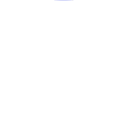Z
Zoho Mail - Create PDF, Word, Excel Documents
Zoho Mail can connect with Documentero to turn incoming emails into ready-to-use documents. By setting triggers for new emails or specific folders, you can automatically create PDFs, Word files, or Excel reports from the message content or attachments. This helps teams quickly generate contracts, invoices, or reports without manual copy-paste work.
Zoho Mail

Documentero
Triggers
Watch Emails — Triggers when a new email has been received.
Watch Emails by Search — Triggers when a new email that follows for the search key has been received.
Watch Folder Emails — Triggers when a new email has been received in the specified folder.
Actions
Create Document - Generate Word, Excel or PDF Document based on data from Zoho Mail using Document Template
Create Document and Send as Email Attachment - Generate Word, Excel or PDF Document based on data from Zoho Mail using Document Template and sends it to the specified email as an attachment.
Use Cases
Automatically generate PDF invoices from Zoho Mail purchase emails
Create Word contracts when a new client email arrives in Zoho Mail
Export Zoho Mail order confirmations into Excel reports
Generate PDF meeting notes from Zoho Mail folder emails
Create project status documents from Zoho Mail updates
Build HR onboarding forms from candidate emails in Zoho Mail
Automatically generate shipping documents from Zoho Mail order notifications
Create monthly sales reports from Zoho Mail search-based triggers
Export Zoho Mail support requests into structured PDF logs
Generate compliance documents from Zoho Mail regulatory emails
How you can use Zoho Mail + Documentero
Generate client contracts
When a client sends an email request, Documentero can instantly create a contract document from a template and save it for review.
Create invoices from email orders
Automatically turn order details received in Zoho Mail into professional invoices in PDF format.
Produce meeting summaries
Emails tagged to a 'Meetings' folder can trigger Documentero to generate a formatted meeting summary document.
Compile support tickets
Support emails received in a specific folder can be converted into structured Excel reports for tracking.
Prepare project reports
When project updates are emailed, Documentero can generate a Word or PDF report for team distribution.
Setup Guides



Zapier Tutorial: Integrate Zoho Mail with Documentero
- Create a new Zap in Zapier.
- Add Zoho Mail to the zap and choose one of the triggers (Watch Emails, Watch Emails by Search, Watch Folder Emails). Connect your account and configure the trigger.
- Sign up to Documentero (or sign in). In Account Settings, copy your API key and create your first document template.
- In Zapier: Add Documentero as the next step and connect it using your API key.
- In your zap, configure Documentero by selecting the Generate Document action, picking your template, and mapping fields from the Zoho Mail trigger.
- Test your zap and turn it on.
Make Tutorial: Integrate Zoho Mail with Documentero
- Create a new scenario in Make.
- Add Zoho Mail to the scenario and choose one of the triggers (Watch Emails, Watch Emails by Search, Watch Folder Emails). Connect your account and configure the trigger.
- Sign up to Documentero (or sign in). In Account Settings, copy your API key and create your first document template.
- In Make: Add Documentero as the next step and connect it using your API key.
- In your scenario, configure Documentero by selecting the Generate Document action, picking your template, and mapping fields from the Zoho Mail trigger.
- Run or schedule your scenario and verify the output.
Power Automate Tutorial: Integrate Zoho Mail with Documentero
- Create a new flow in Power Automate.
- Add Zoho Mail to the flow and choose one of the triggers (Watch Emails, Watch Emails by Search, Watch Folder Emails). Connect your account and configure the trigger.
- Sign up to Documentero (or sign in). In Account Settings, copy your API key and create your first document template.
- In Power Automate: Add Documentero as the next step and connect it using your API key.
- In your flow, configure Documentero by selecting the Generate Document action, picking your template, and mapping fields from the Zoho Mail trigger.
- Test and save your flow.