Z
Zoom - Create PDF, Word, Excel Documents
Zoom can be connected with Documentero to automatically create professional documents whenever key events happen in Zoom. Meeting details, chat transcripts, or webinar summaries can be turned into ready-to-share reports in Word, PDF, or Excel formats. This helps teams quickly capture important information from calls, recordings, and user activities without manual copy-paste work.
Zoom

Documentero
Triggers
Watch Chat Channels — Triggers when a channel event occurs.
Watch Chat Messages — Triggers when a chat message is sent, updated, replied or deleted.
Watch Meetings — Triggers when a meeting event occurs.
Watch Phone Calls — Triggers when a phone call event occurs.
Watch Recordings — Triggers when a recording event occurs.
Watch User Activities — Triggers when a user activity event (User's presence status updated) triggers.
Watch Webinars — Triggers when a webinar event occurs.
Actions
Create Document - Generate Word, Excel or PDF Document based on data from Zoom using Document Template
Create Document and Send as Email Attachment - Generate Word, Excel or PDF Document based on data from Zoom using Document Template and sends it to the specified email as an attachment.
Use Cases
Automatically generate PDF meeting summaries from Zoom events
Create Word documents with Zoom webinar participant lists
Export Zoom chat history into formatted Excel files
Generate compliance-ready reports from Zoom phone call logs
Create branded PDF reports when a Zoom recording is published
Automatically generate Word documents for Zoom user activity logs
Export Zoom webinar Q&A into structured Excel sheets
Create detailed PDF reports of Zoom channel activity
Automatically generate Word summaries of Zoom chat threads
Export Zoom meeting metadata into Excel for team analysis
How you can use Zoom + Documentero
Meeting Reports
Generate a detailed meeting report in PDF or Word format whenever a Zoom meeting ends.
Webinar Attendance Sheets
Create Excel sheets with participant details each time a webinar is completed in Zoom.
Chat Conversation Logs
Automatically save chat messages into a formatted document for record-keeping or compliance.
Call Summaries
Produce a summary document every time a phone call event is logged in Zoom.
Recording Notes
Generate a standardized report with links and metadata whenever a new Zoom recording is available.
Setup Guides




Zapier Tutorial: Integrate Zoom with Documentero
- Create a new Zap in Zapier.
- Add Zoom to the zap and choose one of the triggers (Watch Chat Channels, Watch Chat Messages, Watch Meetings). Connect your account and configure the trigger.
- Sign up to Documentero (or sign in). In Account Settings, copy your API key and create your first document template.
- In Zapier: Add Documentero as the next step and connect it using your API key.
- In your zap, configure Documentero by selecting the Generate Document action, picking your template, and mapping fields from the Zoom trigger.
- Test your zap and turn it on.
Make Tutorial: Integrate Zoom with Documentero
- Create a new scenario in Make.
- Add Zoom to the scenario and choose one of the triggers (Watch Chat Channels, Watch Chat Messages, Watch Meetings). Connect your account and configure the trigger.
- Sign up to Documentero (or sign in). In Account Settings, copy your API key and create your first document template.
- In Make: Add Documentero as the next step and connect it using your API key.
- In your scenario, configure Documentero by selecting the Generate Document action, picking your template, and mapping fields from the Zoom trigger.
- Run or schedule your scenario and verify the output.
n8n Tutorial: Integrate Zoom with Documentero
- Create a new workflow in n8n.
- Add Zoom to the workflow and choose one of the triggers (Watch Chat Channels, Watch Chat Messages, Watch Meetings). Connect your account and configure the trigger.
- Sign up to Documentero (or sign in). In Account Settings, copy your API key and create your first document template.
- In n8n: Add Documentero as the next step and connect it using your API key.
- In your workflow, configure Documentero by selecting the Generate Document action, picking your template, and mapping fields from the Zoom trigger.
- Execute (or activate) your workflow and verify the output.
Power Automate Tutorial: Integrate Zoom with Documentero
- Create a new flow in Power Automate.
- Add Zoom to the flow and choose one of the triggers (Watch Chat Channels, Watch Chat Messages, Watch Meetings). Connect your account and configure the trigger.
- Sign up to Documentero (or sign in). In Account Settings, copy your API key and create your first document template.
- In Power Automate: Add Documentero as the next step and connect it using your API key.
- In your flow, configure Documentero by selecting the Generate Document action, picking your template, and mapping fields from the Zoom trigger.
- Test and save your flow.