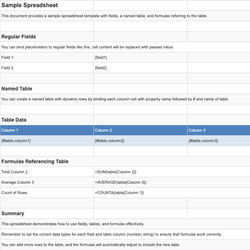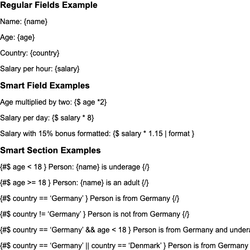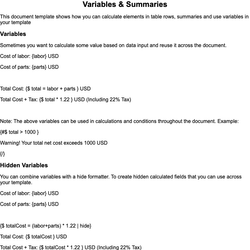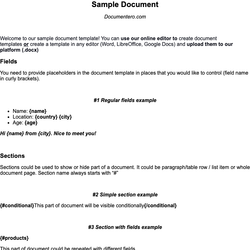Images & QRCodes Document Template
Template example demonstrating dynamic image insertion and QR codes - single or multiple with captions.
Dynamic Images & QRCodes
You can use special image field type to inject images into your documents
Image field
You can add dynamic images to your templates using the "%" prefix. Example:
{%image1}
Dynamic Image Size
By default image size will be the same as the size of the image that is being sent, however, in most cases, we would like to set width/height manually or limit the maximum width or maximum height to keep the aspect ratio of the image (recommended). You can do that by using "size" and "maxSize" formatters and providing desired width and height.
{%image1 | size:300:200} > Sets image size to 300x200
{%image1 | maxSize:100:50} > Limits image size to a maximum of 100x50, keeping aspect ratio
List of images with captions
If you would like to pass multiple images we recommend combining section and image field
It allows to add additional information to each image (like caption/description)
Example:
{#products}
Product Name: {productName} | Product Price: {productPrice}
Product Image:
{%productImage}
{/products}
QRCodes
You can dynamically inject QR codes into your documents. They can store text, URLs, or other information that can be scanned by mobile phones and scanners.
{>qrcode}
{>qrcode2 | maxSize:300:500}
For more information on QR codes, refer to the documentation.
This document template includes dynamic placeholders for automated document generation with Documentero.com. Word Template - Free download
Download Word Template (.DOCX)Customize Template
Download the Images & QRCodes template in .DOCX format. Customize it to suit your needs using your preferred editor (Word, Google Docs...).
Upload & Configure
Upload the template to Documentero - Document Generation Service, then map and configure template fields for your automated workflow.
Generate Documents
Populate templates with your data and generate Word (DOCX) or PDF documents using data collected from shareable web Forms, APIs, or Integrations.
Other templates in General Examples
SpreadsheetXLSX
DocumentDOCX
DocumentDOCX
DocumentDOCX